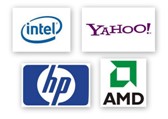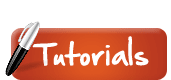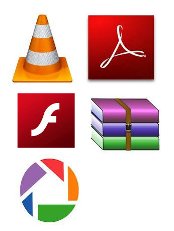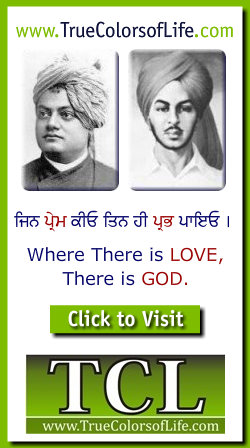

Safe Mode
Safe Mode is a way for the Windows operating system to run with the minimum system files necessary. It uses a generic VGA display driver instead of the vendor-specific driver, which means you will likely be working with only 16 colors in a resolution of 640x480. Safe Mode also turns off all third-party drivers for other peripherals such as mice, keyboards, printers, and scanners. In basic Safe Mode, networking files and settings are not loaded, meaning you won't be able to connect to the Internet or other computers on a network.
So why would I ever want to boot in Safe Mode? Well, that's a good question. Sometimes, Windows may not fully load after an unexpected crash and the only way to get the computer to boot is to use Safe Mode. Once you have successfully booted the computer in Safe Mode, you can run a disk utility program to repair corrupted files or directories on the hard drive. You can also reboot into Safe Mode to see your display when you get a "Sync Out of Range" message on your screen.
There may also be times when your computer is performing sluggishly and becomes annoyingly slow. Booting into Safe Mode will allow you to diagnose the problem and determine which files are slowing down the computer. When calling technical support, the support person may ask you to boot into Safe Mode to begin the troubleshooting. To boot your Windows computer into Safe Mode, hold down the F8 key while the computer is starting up. Then select Safe Mode from the list of boot options.
SATA
Stands for "Serial Advanced Technology Attachment," or "Serial ATA." It is an interface used to connect ATA hard drives to a computer's motherboard. SATA transfer rates start at 150MBps, which is significantly faster than even the fastest 100MBps ATA/100 drives. For this and other reasons, Serial ATA is likely to replace the previous standard, Parallel ATA (PATA), which has been around since the 1980s.
Besides faster transfer rates, the SATA interface has several advantages over the PATA interface. For one, SATA drives each have their own independent bus, so there is no competition for bandwidth like there is with Parallel ATA. They also use smaller, thinner cables, which allows for better airflow inside the computer. SATA cables can be as long as one meter, while PATA cables max out at 40cm. This gives manufacturers more liberty when designing the internal layout of their computers. Finally, Serial ATA uses only 7 conductors, while Parallel ATA uses 40. This means there is less likely to be electromagnetic interference with SATA devices.
In summary, Serial ATA is a better, more efficient interface than the dated PATA standard. If you are looking to buy a computer that will support fast hard drives for years to come, make sure it comes with a SATA interface.
Scanner
A scanner is an input device that scans documents and images, which can be imported into a computer. They are available in flatbed or sheet-fed versions and are usually connected via a high-speed USB port. OCR software can be used to recognize text documents imported from a scanner.
Screenshot
A screenshot, or screen capture, is a picture taken of your computer's desktop. This may include the desktop background, icons of files and folders, and open windows. It may also include whatever is being displayed by currently running programs. Screenshots are and easy way to save something you see on the screen, such as an open window, image, or text article. However, because screenshots are saved in an image format, the text saved in a screenshot will not be editable.
Both the Mac OS and Windows operating systems make it easy to take screenshots. Just use the following keyboard shortcuts to capture the current screen displayed on your computer:
Mac OS X:
Command-Shift-3: Saves a screenshot of the entire desktop to an image file on the desktop.
Command-Shift-4: Saves a screenshot of a selection selected with the cursor to an image file on the desktop.
Command-Control-Shift-3: Saves a screenshot of the entire desktop to the clipboard.
Command-Control-Shift-4: Saves a screenshot or a selection selected with the cursor to the clipboard.
Windows XP:
Print Screen: Saves a screenshot of the entire desktop to the clipboard.
Alt+Print Screen: Saves a screenshot of the active window to the clipboard.
Script
A computer script is a list of commands that are executed by a certain program or scripting engine. Scripts may be used to automate processes on a local computer or to generate Web pages on the Web. For example, DOS scripts and VB Scripts may be used to run processes on Windows machines, while AppleScript scripts can automate tasks on Macintosh computers. ASP, JSP, and PHP scripts are often run on Web servers to generate dynamic Web page content.
Script files are usually just text documents that contain instructions written in a certain scripting language. This means most scripts can be opened and edited using a basic text editor. However, when opened by the appropriate scripting engine, the commands within the script are executed. VB (Visual Basic) scripts, for example, will run when double-clicked, using Windows' built-in VB scripting support. Since VB scripts can access and modify local files, you should never run a VB script that you receive as an unknown e-mail attachment.
SCSI
Stands for "Small Computer System Interface," and is pronounced "scuzzy." SCSI is a computer interface used primarily for high-speed hard drives. This is because SCSI can support faster data transfer rates than the commonly used IDE storage interface. SCSI also supports daisy-chaining devices, which means several SCSI hard drives can be connected to single a SCSI interface, with little to no decrease in performance.
The different types of SCSI interfaces are listed below:
SCSI-1: Uses an 8-bit bus, supports data transfer speeds of 4 MBps.
SCSI-2: Uses a 50-pin connector instead of a 25-pin connector, and supports multiple devices. It is one of the most commonly used SCSI standards. Data transfer speeds are typically around 5 MBps.
Wide SCSI: Uses a wider cable (168 cable lines to 68 pins) to support 16-bit data transfers.
Fast SCSI: Uses an 8-bit bus, but doubles the clock rate to support data transfer speeds of 10 MBps.
Fast Wide SCSI: Uses a 16-bit bus and supports data transfer speeds of 20 MBps.
Ultra SCSI: Uses an 8-bit bus, supports data rates of 20 MBps.
SCSI-3: Uses a 16-bit bus, supports data rates of 40 MBps. Also called Ultra Wide SCSI.
Ultra2 SCSI: Uses an 8-bit bus, supports data transfer speeds of 40 MBps.
Wide Ultra2 SCSI: Uses a 16-bit bus, supports data transfer speeds of 80 MBps.
Ultra3 SCSI: Uses a 16-bit bus, supports data transfer rates of 160 MBps. Also known as Ultra-160.
Ultra-320 SCSI: Uses a 16-bit bus, supports data transfer speeds of 320 MBps.
Ultra-640 SCSI: Uses a 16-bit bus, supports data transfer speeds of 640 MBps.
While SCSI is still used for some high-performance equipment, newer interfaces have largely replaced SCSI in certain applications. For example, Firewire and USB 2.0 have become commonly used for connecting external hard drives. Serial ATA, or SATA, is now used as a fast interface for internal hard drives.
SDK
SDK is short for "Software Development Kit." An SDK is a collection of software used for developing applications for a specific platform, such as an operating system, program add-on, or hardware device. Most SDKs include an integrated development environment (IDE), debugging tools, a compiler, sample code, and documentation.
Software development kits are typically provided free of charge, which helps encourage developers to create applications for the related platform. They are usually updated when a new version of the platform is released.
SDRAM
Stands for "Synchronous Dynamic Random Access Memory." Yeah, it's a mouthful, but if you memorize it, you can really impress your friends. SDRAM is an improvement to standard DRAM because it retrieves data alternately between two sets of memory. This eliminates the delay caused when one bank of memory addresses is shut down while another is prepared for reading.
It is called "Synchronous" DRAM because the memory is synchronized with the clock speed that the computer's CPU bus speed is optimized for. The faster the bus speed, the faster the SDRAM can be. SDRAM speed is measured in Megahertz, which makes it easy to compare the processor's bus speed to the speed of the memory.
SDSL
Stands for "Symmetric Digital Subscriber Line." SDSL is a type of of DSL, which is used for transferring data over copper telephone lines. The "symmetric" part of the term means that an SDSL connection has the same maximum upload and download speeds.
ADSL, on the other hand, typically provides much faster download speeds than upload speeds. Because most Internet users download much more data than they upload, ISPs usually offer ADSL connections rather than SDSL.
Search Engine
Google, Excite, Lycos, AltaVista, Infoseek, and Yahoo are all search engines. They index millions of sites on the Web, so that Web surfers like you and me can easily find Web sites with the information we want. By creating indexes, or large databases of Web sites (based on titles, keywords, and the text in the pages), search engines can locate relevant Web sites when users enter search terms or phrases. When you are looking for something using a search engine, it is a good idea to use words like AND, OR, and NOT to specify your search. Using these boolean operators, you can usually get a list of more relevant sites.

Secondary Storage
Secondary storage refers to storage devices and media that are not constantly accessible by a computer system. Examples include external hard drives, portable flash drives, CDs, and DVDs. These devices and media must be either plugged in or inserted into a computer in order to be accessed by the system. Because secondary storage technology is not always connected to the computer, it is commonly used for backing up data.
Sector
A sector is the smallest unit that can be accessed on a hard disk. Each platter, or circular disk of a hard disk is divided into tracks, which run around the disk. These tracks get longer as they move from the middle towards the outside of the disk, so there are more sectors along the tracks near the outside of the disk than the ones towards the center of disk. This variance in sectors per track is referred to as "zoned-bit recording."
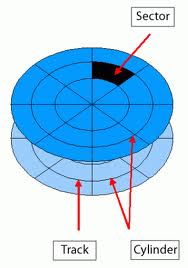
Large files can take up thousands of sectors on a disk. Even if one of these sectors becomes corrupted, the file will most likely be unreadable. While a disk utility program may be able to fix corrupted data, it cannot fix physical damage. Physically damaged sectors are called "bad sectors." While your computer may recognize and bypass bad sectors on your hard disk, certain bad sectors may prevent your disk from operating properly. Yet another good reason to always back up your data!
SEO
Stands for "Search Engine Optimization." Just about every Webmaster wants his or her site to appear in the top listings of all the major search engines. Say, for example, that Bob runs an online soccer store. He wants his site to show up in the top few listings when someone searches for "soccer shoes." Then he gets more leads from search engines, which means more traffic, more sales, and more revenue. The problem is that there are thousands of other soccer sites, whose Webmasters are hoping for the same thing. That's where search engine optimization, or SEO, comes in.
SEO involves a number of adjustments to the HTML of individual Web pages to achieve a high search engine ranking. First, the title of the page must include relevant information about the page. In the previous example, Bob's home page might have the title, "Bob's Soccer Store -- Soccer Shoes and Equipment." The title is the most important part of SEO, since it tells the search engine exactly what the page is about. Within Bob's home page, it would be helpful to repeat the words "soccer" and "soccer shoes" a few times, since search engines also scan the text of the pages they index.
Finally, there are META tags. These HTML tags can really distinguish your site from the rest of the pile. The META tags that most search engines read are the description and keywords tags. Within the description tags, you should type a brief description of the Web page. It should be similar but more detailed than the title. Within the keywords tags, you should list 5-20 words that relate to the content of the page. Using META tags can significantly boost your search engine ranking.
So what happens when a bunch of sites all have similar titles, content, and META tags? Well, most search engines choose to list the most popular sites first. But then how do you get into the most popular sites? The best way is to submit your site to Web directories (not just search engines) and get other sites to link to yours.
Serial Port
The serial port is a type of connection on PCs that is used for peripherals such as mice, gaming controllers, modems, and older printers. It is sometimes called a COM port or an RS-232 port, which is its technical name. If that's not enough to confuse you, there are two types of serial ports -- DB9 and DB25. DB9 is a 9-pin connection, and DB25 is, you guessed it, a 25-pin connection.
A serial port can only transmit one bit of data at a time, whereas a parallel port can transmit many bits at once. The serial port is typically the slowest port you'll find on a PC, if you find one at all. Most newer computers have replaced serial ports with much faster and more compatible USB ports.
Server
As the name implies, a server serves information to computers that connect to it. When users connect to a server, they can access programs, files, and other information from the server. Common servers are Web servers, mail servers, and LAN servers. A single computer can have several different server programs running on it.
Service Pack
A service pack is a software package that contains several updates for an application or operating system. Individual updates are typically called software updates or patches. When a software company has developed several updates to a certain program or operating system, the company may release all the updates together in a service pack.
Many Windows users are familiar with service packs because of the popular service pack released for Windows XP, called SP2. Windows XP SP2 not only included typical updates such as bug fixes and security updates, it added new features. Some of the features included new security tools, interface enhancements to Internet Explorer and Outlook Express, and new DirectX technologies. In fact the SP2 service pack for Windows XP was so comprehensive, many newer Windows programs require it in order to run.
Service packs are usually offered as free downloads from the software developer's website. A software update program on your computer may even prompt you to download a service pack when it becomes available. Typically, it is a good idea to download and install new service packs. However, is may also be wise to wait a week or two after the service pack is released to make sure no new bugs or incompatibilities are introduced with the service pack. If you do not have a high-speed Internet connection, you can often purchase a service pack update CD for a small charge.
While service packs are commonly released for Microsoft products, not all companies use them. Apple's Mac OS X, for example, uses the Software Update program to install incremental updates to the operating system. Each Mac OS X update includes several small updates to the operating system and bundled applications, much like a service pack.
Shareware
There is commercial software and then there is shareware. With commercial software, you have to pay for the product before you use it. With shareware, you can use the product for a trial period and then decide if you want to keep it. If you want to keep the software after the trial period is up, you're supposed to (and should) register the product and pay the shareware fee. As an extra incentive to pay for the software, many shareware programs disable certain features in the non-registered version and some will keep bugging you to register the program after the trial period has expired.
Shareware programs are usually less expensive than commercial software programs, but they are usually less expensive to develop as well. This is why shareware programs are typically not as robust as commercial software programs. However, there are numerous shareware programs out there, such as system utilities, that can be very useful. The most common way to get shareware these days is off the Internet. Check out C|net's Shareware.com for a huge selection of these great little programs.
Shell
Most people know of shells as small protective coverings for certain animals, such as clams, crabs, and mollusks. You may also find a shell on the outside of an egg, which I highly recommend you remove before eating. In the computer science world, however, a shell is a software program that interprets commands from the user so that the operating system can understand them and perform the appropriate functions.
The shell is a command-line interface, which means it is soley text-based. The user can type commands to perform functions such as run programs, open and browse directories, and view processes that are currently running. Since the shell is only one layer above the operating system, you can perform operations that are not always possible using the graphical user interface (GUI). Some examples include moving files within the system folder and deleting files that are typically locked. The catch is, you need to know the correct syntax when typing the commands and you may still be prompted for a password in order to perform administrative functions.
Shells are most commonly associated with Unix, as many Unix users like to interact with the operating system using the text-based interface. Two common Unix shells are the Bourne shell and the C Shell, which is used by BSD. Most Unix systems have both of these shells available to the user. Windows users may be more familiar with DOS, the shell that has long been included with the Windows operating system. Most computer users have no need to use the shell interface, but it can be a fun way to perform functions on your computer, as well as impress your friends.
SIMM
Stands for "Single In-Line Memory Module." This is an older type of computer memory. A SIMM is a small circuit board with a bunch of memory chips on it. SIMMs use a 32-bit bus, which is not as wide as the 64-bit bus dual in-line memory modules (DIMMs) use. Newer processors require a 64-bit memory bus, so it is best to use DIMMs. Sometimes you can get away with installing SIMMS, but they have to be installed in pairs.
SMS
Stands for "Short Message Service." SMS is used to send text messages to mobile phones. The messages can typically be up to 160 characters in length, though some services use 5-bit mode, which supports 224 characters. SMS was originally created for phones that use GSM (Global System for Mobile) communication, but now all the major cell phone systems support it.
While SMS is most commonly used for text messaging between friends or co-workers, it has several other uses as well. For example, subscription SMS services can transmit weather, news, sports updates, and stock quotes to users' phones. SMS can also notify employees of sales inquiries, service stops, and other information pertinent to their business. Doctors can receive SMS messages regarding patient emergencies.
Fortunately, text messages sent via SMS do not require the recipient's phone to be on in order for the message to be successfully transmitted. The SMS service will hold the message until the recipient turns on his or her phone, at which point the message will be be sent to the recipient's phone. Most cell phone companies allow you to send a certain number of text messages every month for no charge. Though it would be a good idea to find out what that number is before you go text message crazy.
SMTP
Stands for "Simple Mail Transfer Protocol." This is the protocol used for sending e-mail over the Internet. Your e-mail client (such as Outlook, Eudora, or Mac OS X Mail) uses SMTP to send a message to the mail server, and the mail server uses SMTP to relay that message to the correct receiving mail server. Basically, SMTP is a set of commands that authenticate and direct the transfer of electronic mail. When configuring the settings for your e-mail program, you usually need to set the SMTP server to your local Internet Service Provider's SMTP settings (i.e. "smtp.yourisp.com"). However, the incoming mail server (IMAP or POP3) should be set to your mail account's server (i.e. hotmail.com), which may be different than the SMTP server.
Snapshot
While the term "snapshot" is often used in photography, it is also a computing term that refers to a copy made of a disk drive at a specific moment in time. Snapshots are useful for backing up data at different intervals, which allows information to be recovered from different periods of time.
A hard drive snapshot includes the full directory structure of a hard disk, including all folders and files on the disk. This type of backup may also be referred to as a "disk image." Disk images allow the full disk to be restored in case the primary disk fails. Many backup programs that create snapshots also allow specific files to be recovered from the snapshot, instead of having to restore the complete backup. Since snapshots are mainly used for backup purposes, it is wise to save the snapshot to a secondary hard drive, removable drive, or optical media, such as CDs or DVDs.
Snippet
A snippet is a small block of source code or text that can be inserted into a program or Web page. Program snippets typically contain basic functions, while HTML snippets often contain tables, forms, or other HTML data. Some snippets may be included with software development packages, but they can also be created by the programmer. Snippets can save developers a lot of time by allowing them to reuse the same block of code in multiple places.
Example: "The Web developer saved the form as an HTML snippet so he could use it in several different Web pages."
Social Networking
When the Web became popular in the mid-1990s, it enabled people to share information in ways that were never possible before. But as limitless as the possibilities seemed, there was a personal aspect that was lacking. While users could create home pages and post their own content on the Web, these individual sites lacked a sense of community. In the early 2000s, the Web became much more personal as social networking websites were introduced and embraced by the masses.
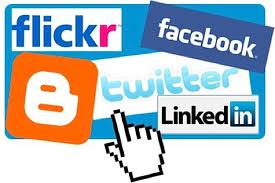
Social networking websites allow users to be part of a virtual community. The two most popular sites are currently Facebook and MySpace. These websites provide users with simple tools to create a custom profile with text and pictures. A typical profile includes basic information about the user, at least one photo, and possibly a blog or other comments published by the user. Advanced profiles may include videos, photo albums, online applications (in Facebook), or custom layouts (in MySpace). After creating a profile, users can add friends, send messages to other users, and leave comments directly on friends' profiles. These features provide the building blocks for creating online communities.
Thanks to social networking websites, users can share their lives with other people without needing to develop and publish their own home pages. These websites also provide an important linking element between users that allows friends to communicate directly with each other. Because people often have friends from different places and different times in their lives, social networking sites provide an opportunity to keep in touch with old friends and to meet new people as well. Of course, this means that people you don't know may also be able to view your profile page. Therefore, if you join a social networking website, it is a good idea to review the privacy settings for your account. And more importantly, remember to always use discretion in what you publish on your profile.
Socket
When a computer program needs to connect to a local or wide area network such as the Internet, it uses a software component called a socket. The socket opens the network connection for the program, allowing data to be read and written over the network. It is important to note that these sockets are software, not hardware, like a wall socket. So, yes, you have a much greater chance of being shocked by a wall socket than by a networking socket.
Sockets are a key part of Unix and Windows-based operating systems. They make it easy for software developers to create network-enabled programs. Instead of constructing network connections from scratch for each program they write, developers can just include sockets in their programs. The sockets allow the programs to use the operating system's built-in commands to handle networking functions. Because they are used for a number of different network protocols (i.e. HTTP, FTP, telnet, and e-mail), many sockets can be open at one time.
Soft Copy
A soft copy is a document saved on a computer. It is the electronic version of a document, which can be opened and edited using a software program.
The term "soft copy" is most often used in contrast to hard copy, which is the printed version of a document. Soft copies can be sent via e-mail or over a network connection, which makes them a more efficient and cost effective option than using hard copies for communications. The downside to using soft copies is that they require a computer and software to open and can be accidentally deleted. Of course, some people have so many papers on their desks, a soft copy may be less likely to disappear.
Soft Token
A soft token is a software version of a hard token, which is a security device used to give authorized users access to secure locations or computer systems. For this reason, soft tokens can be called "virtual tokens," since they are a virtual version of hardware keys and other physical security devices.
Soft tokens are typically generated by a central server that runs security software. They are sent to users' devices, such as cell phones, PDAs, and laptops. Once the soft token has been received by the device, the user can use the device within a secure network or can gain access to the sever as an authorized user. To add an extra measure of security, most soft token authentication also requires a username and password to make sure the correct user is using the authorized device.
Software
Computer software is a general term that describes computer programs. Related terms such as software programs, applications, scripts, and instruction sets all fall under the category of computer software. Therefore, installing new programs or applications on your computer is synonymous with installing new software on your computer.
Software can be difficult to describe because it is "virtual," or not physical like computer hardware. Instead, software consists of lines of code written by computer programmers that have been compiled into a computer program. Software programs are stored as binary data that is copied to a computer's hard drive, when it is installed. Since software is virtual and does not take up any physical space, it is much easier (and often cheaper) to upgrade than computer hardware.
While at its most basic level, software consists of binary data, CD-ROMs, DVDs, and other types of media that are used to distribute software can also be called software. Therefore, when you buy a software program, it often comes on a disc, which is a physical means of storing the software.
Sound Card
The sound card is a component inside the computer that provides audio input and output capabilities. Most sound cards have at least one analog line input and one stereo line output connection. The connectors are typically 3.5 mm minijacks, which are the size most headphones use. Some sound cards also support digital audio input and output, either through a standard TRS (tip-ring-sleeve) connection or via an optical audio port, such as Toslink connector.
While there are many types of sound cards, any type that produces an analog output must include a digital-to-analog converter (DAC). This converts the outgoing signal from digital to analog, which can be played through most speaker systems. Sounds cards that support analog input also require an analog-to-digital converter (ADC). This digitizes the incoming analog signal, so the computer can process it.
In some computers, the sound card is part of the motherboard, while other machines may have an actual card that reside in a PCI slot. If you want to more audio capabilities to your computer, such as additional input or output channels, you can install a new sound card. Professional sound cards often support higher sampling rates (such as 192 kHz instead of 44.1 kHz) and may have more inputs and outputs. Some cards may also have 1/4 in. connectors instead of 3.5 mm, which accommodates most instrument outputs.
While professional sound cards can add more audio capabilities to your computer, another popular option for multi-channel recording is a breakout box. This is an external box that typically includes a built-in sound card and multiple audio connections. For example, a breakout box may support 16 channels of audio, which would be impossible to fit on a single card. Most breakout boxes connect to a Firewire or USB port, though some connect to a sound card specifically designed to communicate with the box.
Source Code
Every computer program is written in a programming language, such as Java, C/C++, or Perl. These programs include anywhere from a few lines to millions of lines of text, called source code.
Source code, often referred to as simply the "source" of a program, contains variable declarations, instructions, functions, loops, and other statements that tell the program how to function. Programmers may also add comments to their source code that explain sections of the code. These comments help other programmers gain at least some idea of what the source code does without requiring hours to decipher it. Comments can be helpful to the original programmer as well if many months or years have gone by since the code was written.
Short programs called scripts can be run directly from the source code using a scripting engine, such as a VBScript or PHP engine. Most large programs, however, require that the source code first be compiled, which translates the code into a language the computer can understand. When changes are made to the source code of these programs, they must be recomplied in order for the changes to take effect in the program.
Small programs may use only one source code file, while larger programs may reference hundreds or even thousands of files. Having multiple source files helps organize the program into different sections. Having one file that contains every variable and function can make it difficult to locate specific sections of the code. Regardless of how many source code files are used to create a program, you will most likely not see any of the original files on your computer. This is because they are all combined into one program file, or application, when they are compiled.
Southbridge
The southbridge is a chip that connects the northbridge to other components inside the computer, including hard drives, network connections, USB and Firewire devices, the system clock, and standard PCI cards. The southbridge sends and receives data from the CPU through the northbridge chip, which is connected directly to the computer's processor.
Since the southbridge is not connected directly to the CPU, it does not have to run as fast as the northbridge chip. However, it processes data from more components, so it must be able to multitask well. On Intel systems, the southbridge is also referred to as the I/O Controller Hub, since it controls the input and output devices.
Spam
Originating from the name of Hormel's canned meat, "spam" now also refers to junk e-mail or irrelevant postings to a newsgroup or bulletin board. The unsolicited e-mail messages you receive about refinancing your home, reversing aging, and losing those extra pounds are all considered to be spam. Spamming other people is definitely not cool and is one of the most notorious violations of Internet etiquette (or "netiquette"). So if you ever get the urge to let thousands of people know about that hot new guaranteed way to make money on the Internet, please reconsider.
Speakers
Speakers are popular output devices used with computer systems. They receive audio input from the computer's sound card and produce audio output in the form of sound waves. Most computer speakers are active speakers, meaning they have an internal amplifier which allows you to increase the volume, or amplitude, of the sound. Speakers usually come in pairs, which allows them to produce stereo sound from two separate audio channels.

Spider
A spider is a software program that travels the Web (hence the name "spider"), locating and indexing websites for search engines. All the major search engines, such as Google and Yahoo!, use spiders to build and update their indexes. These programs constantly browse the Web, traveling from one hyperlink to another.
For example, when a spider visits a website's home page, there may be 30 links on the page. The spider will follow each of the links, adding all the pages it finds to the search engine's index. Of course, the new pages that the spider finds may also have links, which the spider continues to follow. Some of these links may point to pages within the same website (internal links), while others may lead to different sites (external links). The external links will cause the spider to jump to new sites, indexing even more pages.
Because of the interwoven nature of website links, spiders often return to websites that have already been indexed. This allows search engines to keep track of how many external pages link to each page. Usually, the more incoming links a page has, the higher it will be ranked in search engine results. Spiders not only find new pages and keep track of links, they also track changes to each page, helping search engine indexes stay up to date.
Spiders are also called robots and crawlers, which may be preferable for those who are not fond of arachnids. The word "spider" can also be used as verb, such as, "That search engine finally spidered my website last week."
Spoofing
The word "spoof" means to hoax, trick, or deceive. Therefore, in the IT world, spoofing refers tricking or deceiving computer systems or other computer users. This is typically done by hiding one's identity or faking the identity of another user on the Internet.
Spoofing can take place on the Internet in several different ways. One common method is through e-mail. E-mail spoofing involves sending messages from a bogus e-mail address or faking the e-mail address of another user. Fortunately, most e-mail servers have security features that prevent unauthorized users from sending messages. However, spammers often send spam messages from their own SMTP, which allows them to use fake e-mail addresses. Therefore, it is possible to receive e-mail from an address that is not the actual address of the person sending the message.
Another way spoofing takes place on the Internet is via IP spoofing. This involves masking the IP address of a certain computer system. By hiding or faking a computer's IP address, it is difficult for other systems to determine where the computer is transmitting data from. Because IP spoofing makes it difficult to track the source of a transmission, it is often used in denial-of-service attacks that overload a server. This may cause the server to either crash or become unresponsive to legitimate requests. Fortunately, software security systems have been developed that can identify denial-of-service attacks and block their transmissions.
Finally, spoofing can be done by simply faking an identity, such as an online username. For example, when posting on an Web discussion board, a user may pretend he is the representative for a certain company, when he actually has no association with the organization. In online chat rooms, users may fake their age, gender, and location.
While the Internet is a great place to communicate with others, it can also be an easy place to fake an identity. Therefore, always make sure you know who you are communicating with before giving out private information.
Spool
A spool is a temporary storage area within the computer's RAM that contains input or output data. When a job or process is initiated on a computer, but cannot be run immediately, it is often placed in a spool. This process is called spooling. The spool holds the data until the appropriate device is ready to use it.
The most common type of spool is a print spool, which stores print jobs that are sent to a printer. Since the printer may need to warm up before printing a document, the document may be held in the spool during the printer's warm up process. If there are multiple documents that have been sent to the printer, the print spool may contain a queue of jobs.
You can think of a print spool as a spool of yarn that is connected from the computer to the printer. Of course, the print spool contains computer data, rather than yarn. As the the data is transmitted to the printer, it is removed from the computer, just like unraveling a spool. Once the spool is empty, no more data is transmitted to the printer.
Spooling
Spooling is the process of a sending data to a spool, or temporary storage area in the computer's memory. This data may contain files or processes. Like a spool of thread, the data can build up within the spool as multiple files or jobs are sent to it. However, unlike a spool of thread, the first jobs sent to the spool are the first ones to be processed (FIFO, not LIFO).
The most common type of spooling is print spooling, where print jobs are sent to a print spool before being transmitted to the printer. For example, when you print a document from within an application, the document data is spooled to a temporary storage area while the printer warms up. As soon as the printer is ready to print the document, the data is sent from the spool to the printer and the document is printed.
Print spooling gets its name from technology used in the 1960s, when print jobs were stored on large reels of magnetic tape. The data from these reels was physically spooled to electrostatic printers, which printed the output saved to the tape.
Spreadsheet
A spreadsheet is a document that stores data in a grid of horizontal rows and vertical columns. Rows are typically labeled using numbers (1, 2, 3, etc.), while columns are labeled with letters (A, B, C, etc). Individual row/column locations, such as C3 or B12, are referred to as cells. Each cell can each store a unique instance of data. By entering data into a spreadsheet, information can be stored in a more structured way than using plain text The row/column structure also allows the data to be analyzed using formulas and calculations.
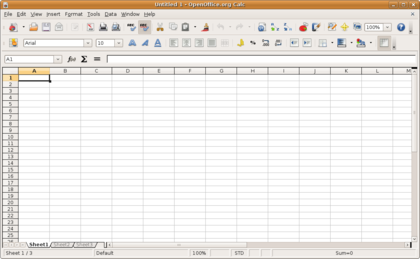
For example, each row of a spreadsheet may store information about a person who has an account with a certain company. Each column may store a different aspect of the person's information, such as the first name, last name, address, phone number, favorite food, etc. The spreadsheet program can analyze this data by counting the number of people who live in a certain zip code, listing all the people who's favorite food is fried veal, or performing other calcuations. In this way, a spreadsheet is similar to a database.
However, spreadsheets are more streamlined than databases and are especially useful for processing numbers. This is why spreadsheets are commonly used in scientific and financial applications. For example, a spreadsheet may store bank account data, including balance and interest information. A column that stores the account balances of several clients can easily be summed to produce the total value of all the clients' balances. These amounts can be multiplied by the interest rate from another cell to see what the value of the accounts will be in a year. Once the formula has been created, modifying the value of just the interest rate cell will also change the projected value of all the accounts.
The most commonly used spreadsheet application is Microsoft Excel, but several other spreadsheet programs are available including IBM Lotus 1-2-3 for Windows and AppleWorks and Numbers for Mac OS X.
Spyware
As the name implies, this is software that "spies" on your computer. Nobody likes to be spied on, and your computer doesn't like it either. Spyware can capture information like Web browsing habits, e-mail messages, usernames and passwords, and credit card information. If left unchecked, the software can transmit this data to another person's computer over the Internet.
So how does spyware get on your computer? Just like viruses, spyware can be installed when you open an e-mail attachment containing the malicious software. It can also be installed when you install another program that has a spyware installer attached to it. Because of the insidious nature of spyware, most people don't even know when spyware is on their computer. Fortunately, you can purchase anti-spyware utilities that will search for spyware on your computer and stomp the unwanted software out of your system. A good way to prevent spyware from infecting your computer is to install a security program that lets you know when any program is being installed, so that you can choose to authorize or stop the installation.
SQL
Stands for "Structured Query Language," and can be pronounced as either "sequel" or "S-Q-L." It is a query language used for accessing and modifying information in a database. Some common SQL commands include "insert," "update," and "delete." The language was first created by IBM in 1975 and was called SEQUEL for "Structured English Query Language." Since then, it has undergone a number of changes, many coming from Oracle products.

Today, SQL is commonly used for Web database development and management. Though SQL is now considered to be a standard language, there are still a number of variations of it, such as mSQL and mySQL. By using a scripting language like PHP, SQL commands can be executed when a Web page loads. This makes it possible to create dynamic Web pages that can display different information each time they load.
SRAM
Stands for "Static Random Access Memory." I know it is tempting to pronounce this term as "Sram," but it is correctly pronounced "S-ram." SRAM is a type of RAM that stores data using a static method, in which the data remains constant as long as electric power is supplied to the memory chip. This is different than DRAM (dynamic RAM), which stores data dynamically and constantly needs to refresh the data stored in the memory. Because SRAM stores data statically, it is faster and requires less power than DRAM.
However, SRAM is more expensive to manufacture than DRAM because it is built using a more complex structure. This complexity also limits the amount of data a single chip can store, meaning SRAM chips cannot hold as much data as DRAM chips. For this reason, DRAM is most often used as the main memory for personal computers. However, SRAM is commonly used in smaller applications, such as CPU cache memory and hard drive buffers. It is also used in other consumer electronics, from large appliances to small children's toys.
It is important to not confuse SRAM with SDRAM, which is a type of DRAM.
sRGB
Stands for "Standard RGB" (and RGB stands for Red-Green-Blue"). All the colors you see on your computer display are made up various mixtures of red, green, and blue light. While this works great for individual displays, the same colors are often displayed differently on different screens. For example, dark red on one screen may look like red-orange on another. When you add printers, scanners, and digital cameras to the mix, the problem is magnified even more.
To help achieve a greater color consistency between hardware devices, the sRGB standard was created in 1999. It defines a gamut of colors that represents each color well and can be used by CRT monitors, LCD screens, scanners, printers, and digital cameras. It also has been incorporated into many Web browsers to make sure the colors on Web pages match the color scheme of the operating system. Because of the color consistency sRGB creates, most hardware devices that work with images now use it as the default setting.
Stack
A stack is a type of data structure -- a means of storing information in a computer. When a new object is entered in a stack, it is placed on top of all the previously entered objects. In other words, the stack data structure is just like a stack of cards, papers, credit card mailings, or any other real-world objects you can think of. When removing an object from a stack, the one on top gets removed first. This method is referred to as LIFO (last in, first out).
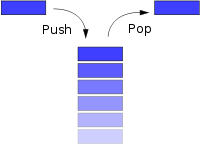
The term "stack" can also be short for a network protocol stack. In networking, connections between computers are made through a series of smaller connections. These connections, or layers, act like the stack data structure, in that they are built and disposed of in the same way.
Standalone
A standalone device is able to function independently of other hardware. This means it is not integrated into another device. For example, a TiVo box that can record television programs is a standalone device, while a DVR that is integrated into a digital cable box is not standalone. Integrated devices are typically less expensive than multiple standalone products that perform the same functions. However, using standalone hardware typically allows the user greater customization, whether it be a home theater or computer system.
Standalone can also refer to a software program that does not require any software other than the operating system to run. This means that most software programs are standalone programs. Software such as plug-ins and expansion packs for video games are not standalone programs since they will not run unless a certain program is already installed.
Standby
When electronic devices are receiving power but are not running, they are in standby mode. For example, a television is in standby mode when it is plugged in, but turned off. While the TV is not "on," it is ready to receive a signal from the remote control. An A/V receiver is also in standby mode when it is plugged in and turned off. This is because the receiver may be activated by receiving input from a connected device or by being turned on directly with the remote control. In other words, these devices are "standing by," waiting to receive input from the user or another device.
When a computer is in standby mode, it is not completely turned off. Instead, it has already been turned on, but has gone into "sleep" mode. Therefore, when referring to computers, "Sleep" and "Standby" may be used synonymously. A computer in standby mode requires a small amount of current, called a "trickle charge," that keeps the current state of running software saved in the computer's RAM. However, because the computer is in sleep mode, the CPU, video card, and hard drive are not running. Therefore, the computer uses very little power in standby mode.
Since standby mode saves energy, it is a good idea to put your computer to sleep if you are going to be away from it for more than 15 or 20 minutes. You can also use the Power Options control panel (in Windows) or the Energy Saver System Preference (in Mac OS X) to automatically put your computer to sleep after it has been inactive for a specific amount of time. Then, when you take a break from your computer, your computer can take a break as well.
Static Website
A static website contains Web pages coded in HTML. The content of each page is fixed and does not change unless it is edited and republished by the webmaster. Static websites are usually small and only contain a few brochure-style Web pages. Large sites are typically designed as dynamic websites, since they are easier to maintain.
Storage Device
A computer storage device is any type of hardware that stores data. The most common type of storage device, which nearly all computers have, is a hard drive. The computer's primary hard drive stores the operating system, applications, and files and folders for users of the computer.
While the hard drive is the most ubiquitous of all storage devices, several other types are common as well. Flash memory devices, such as USB keychain drives and iPod nanos are popular ways to store data in a small, mobile format. Other types of flash memory, such as compact flash and SD cards are popular ways to store images taken by digital cameras.
External hard drives that connect via Firewire and USB are also common. These types of drives are often used for backing up internal hard drives, storing video or photo libraries, or for simply adding extra storage. Finally, tape drives, which use reels of tape to store data, are another type of storage device and are typically used for backing up data.
Streaming
Data streaming, commonly seen in the forms of audio and video streaming, is when a multimedia file can be played back without being completely downloaded first. Most files, like shareware and software updates that you download off the Internet, are not streaming data. However, certain audio and video files like Real Audio and QuickTime documents can be streaming files, meaning you can watch a video or listen to a sound file while it's being downloaded to your computer. With a fast Internet connection, you can actually stream live audio or video to your computer.
String
A string is a data type used in programming, such as an integer and floating point unit, but is used to represent text rather than numbers. It is comprised of a set of characters that can also contain spaces and numbers. For example, the word "hamburger" and the phrase "I ate 3 hamburgers" are both strings. Even "12345" could be considered a string, if specified correctly. Typically, programmers must enclose strings in quotation marks for the data to recognized as a string and not a number or variable name.
For example, in the comparison:
if (Option1 == Option2) then ...
Option1 and Option2 may be variables containing integers, strings, or other data. If the values are the same, the test returns a value of true, otherwise the result is false. In the comparison:
if ("Option1" == "Option2") then ...
Option1 and Option2 are being treated as strings. Therefore the test is comparing the words "Option1" and "Option2," which would return false. The length of a string is often determined by using a null character.
Subnet Mask
A subnet mask is a number that defines a range of IP addresses that can be used in a network. (It is not something you wear on your head to keep subnets out.) Subnet masks are used to designate subnetworks, or subnets, which are typically local networks LANs that are connected to the Internet. Systems within the same subnet can communicate directly with each other, while systems on different subnets must communicate through a router. Therefore, subnetworks can be used to partition multiple networks and limit the traffic between them.
A subnet mask hides, or "masks," the network part of a system's IP address and leaves only the host part as the machine identifier. A common subnet mask for a Class C IP address is 255.255.255.0. Each section of the subnet mask can contain a number from 0 to 256, just like an IP address. Therefore, in the example above, the first three sections are full, meaning the IP addresses of computers within the subnet mask must be identical in the first three sections. The last section of each computer's IP address can be anything from 0 to 255. For example, the IP addresses 10.0.1.201 and 10.0.1.202 would be in the same subnet, while 10.0.2.201 would not. Therefore, a subnet mask of 255.255.255.0 allows for close to 256 unique hosts within the network (since not all 256 IP addresses can be used).
If your system is connected to a network, you can typically view the network's subnet mask number in the Network control panel (Windows) or System Preference (Mac OS X). Most home networks use the default subnet mask of 255.255.255.0. However, some office networks may use a different subnet mask such as 255.255.255.128, which can be used to split a network into two subnets. Large networks with several thousand machines may use a subnet mask of 255.255.0.0. This is the default subnet mask used by Class B networks. The largest Class A networks use a default subnet mask of 255.0.0.0.
Supercomputer
A supercomputer is a high-powered computer system that has processing capabilities far greater than a typical workstation. It may be designed for a specific application, such as simulation modeling or scientific research, or may simply be created to showcase the latest computing technology. A supercomputer may be a built as a single machine or may consist of a cluster of computers that process data in tandem. Because supercomputers are extremely expensive to build and maintain, only a few dozen have been built in the past few decades.

Example: "Examples of recent supercomputers include the NEC Earth Simulator and the IBM Roadrunner."
Switch
A switch is used to network multiple computers together. Switches made for the consumer market are typically small, flat boxes with 4 to 8 Ethernet ports. These ports can connect to computers, cable or DSL modems, and other switches. High-end switches can have more than 50 ports and often are rack mounted.
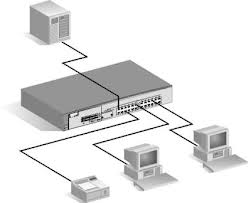
Switches are more advanced than hubs and less capable than routers. Unlike hubs, switches can limit the traffic to and from each port so that each device connected to the switch has a sufficient amount of bandwidth. For this reason, you can think of a switch as a "smart hub." However, switches don't provide the firewall and logging capabilities that routers do. Routers can often be configured by software (typically via a Web interface), while switches only work the way the hardware was designed.
The term "switch" can also be used to refer to a small lever or button on computer hardware. And while it has nothing to do with computers, "riding switch" means riding backwards in skateboarding and snowboarding.
Sync
When you "sync" a device, you synchronize it with your computer. Syncing is commonly done with iPods, PDAs, cell phones, and other electronic devices. The syncing process is also called "merging" the data because it copies the most recently entered information to each device. Therefore, when a device is synced with a computer, typically both the device and the computer are updated.
Syncing may also refer to merging the data on two or more computer systems, which is often done over a network.
Example: "He makes sure to sync his cell phone with his computer at least once a week."
Syntax
Each spoken language has a general set of rules for how words and sentences should be structured. These rules are collectively known as the language syntax. In computer programming languages, syntax serves the same purpose, defining how declarations, functions, commands, and other statements should be arranged.
Each computer programming language uses a different syntax. Many languages share similar syntax rules, while others have a very unique syntax design. For example, C and Java use a highly similar syntax, while Perl has many characteristics that are not seen in either the C or Java languages.
Regardless of the rules, a program's source code must have the correct syntax in order to compile correctly and be made into a program. In fact, it must have the exact right syntax, or the program will fail to compile and produce a "syntax error." A syntax error can be as simple as a missing parenthesis or a forgotten semicolon at the end of a statement. Even these small errors will keep the source code from compiling.
Fortunately, most software development programs include a debugger, which helps find the exact location of syntax errors within the source code. Imagine a program that has over ten thousand lines of code and a syntax error is caused by one missing semicolon. Finding a needle in a haystack would be preferred over manually locating the error. Needless to say, the debugger makes the debugging process much easier for the programmer.
System Analyst
A system analyst is the person who selects and configures computer systems for an organization or business. His or her job typically begins with determining the intended purpose of the computers. This means the analyst must understand the general objectives of the business, as well as what each individual user's job requires. Once the system analyst has determined the general and specific needs of the business, he can choose appropriate systems that will help accomplish the goals of the business.
When configuring computer systems for a business, the analyst must select both hardware and software. The hardware aspect includes customizing each computer's configuration, such as the processor speed, amount of RAM, hard drive space, video card, and monitor size. It may also involve choosing networking equipment that will link the computers together. The software side includes the operating system and applications that are installed on each system. The software programs each person requires may differ greatly between users, which is why it is important that the system analyst knows the specific needs of each user.
To summarize, the system analyst's job is to choose the most efficient computer solutions for a business, while making sure the systems meet all the company's needs. Therefore, the system analyst must have a solid understanding of computer hardware and software and should keep up-to-date on all the latest technologies. He must also be willing to listen to the constant needs and complaints of the users he builds systems for.
System Resources
Your computer has many types of resources. They include the CPU, video card, hard drive, and memory. In most cases, the term "system resources" is used to refer to how much memory, or RAM, your computer has available.
For example, if you have 1.0 GB (1024 MB) of RAM installed on your machine, then you have a total of 1024 MB of system resources. However, as soon as your computer boots up, it loads the operating system into the RAM. This means some of your computer's resources are always being used by the operating system. Other programs and utilities that are running on your machine also use your computer's memory. If your operating system uses 300 MB of RAM and your active programs are using 200 MB, then you would have 524 MB of "available system resources." To increase your available system resources, you can close active programs or increase your total system resources by adding more RAM.
System resources can also refer to what software is installed on your machine. This includes the programs, utilities, fonts, updates, and other software that is installed on your hard drive. For example, if a file installed with a certain program is accidentally removed, the program may fail to open. The error message may read, "The program could not be opened because the necessary resources were not found."
As you can see, the term "system resources" can be a bit ambiguous. Just remember that while it usually refers to your computer's memory, it can be used to describe other hardware or software as well.
System Software
System software refers to the files and programs that make up your computer's operating system. System files include libraries of functions, system services, drivers for printers and other hardware, system preferences, and other configuration files. The programs that are part of the system software include assemblers, compilers, file management tools, system utilites, and debuggers.
The system software is installed on your computer when you install your operating system. You can update the software by running programs such as "Windows Update" for Windows or "Software Update" for Mac OS X. Unlike application programs, however, system software is not meant to be run by the end user. For example, while you might use your Web browser every day, you probably don't have much use for an assembler program (unless, of course, you are a computer programmer).
Since system software runs at the most basic level of your computer, it is called "low-level" software. It generates the user interface and allows the operating system to interact with the hardware. Fortunately, you don't have to worry about what the system software is doing since it just runs in the background. It's nice to think you are working at a "high-level" anyway.
System Unit
This is the technical term that refers to the box that houses your computer. The system unit refers to the computer itself but does not include the monitor, the keyboard, the mouse, or any other peripherals. I suppose most people will probably know what you mean when you refer to "the box," but saying "system unit" will definitely make you sound more sophisticated.
Systray
The systray, short for "system tray," is located on the right side of the Windows toolbar. It is the collection of small icons on the opposite side of the Start Menu. The volume control and the date & time are default items in the systray and many more can be added. Some common icons that get placed in the systray are virus-scan, mouse, and instant messenger icons. They usually get put in the systray (whether you like it or not) when their respective programs are installed.
The nice thing about the systray is that it allows quick and easy access to programs and control settings. Most systray icons will open a control panel or program when double-clicked. However, if you install too many of them, the area can get so cluttered, you may find it easier to just browse your hard drive and open the program.

| Web Pages by Students |
ABC of C Language by Shailender Sharma |
Bootable Pen Drive by Avtar Singh |
e-Trash or e-Treasure? by Pallavi Bagga |
Lakshya by Rabina Bagga |
OOPs Concepts by Navjot Kaur |
Fitness First by Ankush Rathore |
Information Systems by Kajal Gupta |
Quiz Contest in C++ by Rajnish Kumar |
Core Java (Tutorial) by Shyena |
C Language Q&A by Anmol Sharma |
HTML 5 Tutorial by Kishan Verma |