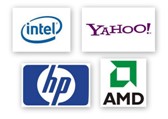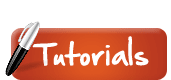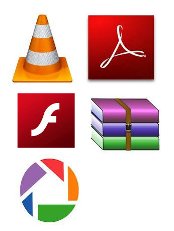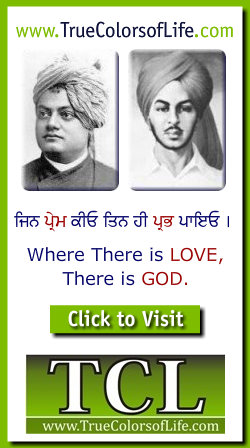

DAC
Stands for "Digital-to-Analog Converter" and is often pronounced "dac." Since computers only recognize digital information, the output produced by computers is typically in digital format. However, some output devices only accept analog input, which means a digital-to-analog converter, or DAC, must be used.
The most common use for a DAC is to convert digital audio to an analog signal. This conversion typically takes place in the sound card, which has a built-in DAC. The digital signal, which is basically a stream of ones and zeros, is transformed into an analog signal that might take the form of an electrical charge. This electrical charge is recognized by most speaker inputs and therefore can be output to a speaker system.
DACs are also used for converting video signals. Historically, most video displays, such as TVs and computer monitors used analog inputs. Only in the last couple of years have digital displays with DVI and HDMI connections become commonplace. Therefore, in order for a computer to output to an analog display, the digital video signal must be converted to an analog signal. This is why all video cards with an analog output (such as a VGA connection) also include a DAC.
Any time a signal is converted from one format to another, there is a potential loss of quality. Therefore, it is important to have a high-quality DAC whether you are converting audio or video signals. The same holds true when performing the opposite conversion, which requires an analog-to-digital converter, or ADC.
Dashboard
Dashboard is a user-interface feature Apple introduced with the release of Mac OS X 10.4 Tiger. It allows access to all kinds of "widgets" that show the time, weather, stock prices, phone numbers, and other useful data. With the Tiger operating system, Apple included widgets that do all these things, plus a calculator, language translator, dictionary, address book, calendar, unit converter, and iTunes controller. Besides the bundled widgets, there are also hundreds of other widgets available from third parties that allow users to play games, check traffic conditions, and view sports scores, just to name a few.
The dashboard of widgets is accessed by clicking the Dashboard application icon, or by simply pressing a keyboard shortcut (F12 by default). Clicking a plus "+" icon in the lower-left hand corner of the screen provides the user with a list of all installed widgets. Clicking the widgets or dragging them onto the desktop makes them active. They can be individually closed by clicking the close box, just like other open windows. Pressing the keyboard shortcut (F12) makes them instantly disappear, removing them from view until the user needs them again.
Data
Computer data is information processed or stored by a computer. This information may be in the form of text documents, images, audio clips, software programs, or other types of data. Computer data may be processed by the computer's CPU and is stored in files and folders on the computer's hard disk.
At its most rudimentary level, computer data is a bunch of ones and zeros, known as binary data. Because all computer data is in binary format, it can be created, processed, saved, and stored digitally. This allows data to be transferred from one computer to another using a network connection or various media devices. It also does not deteriorate over time or lose quality after being used multiple times.
Data Type
A data type is a type of data. Of course, that is rather circular definition, and also not very helpful. Therefore, a better definition of a data type is a data storage format that can contain a specific type or range of values.
When computer programs store data in variables, each variable must be assigned a specific data type. Some common data types include integers, floating point numbers, characters, strings, and arrays. They may also be more specific types, such as dates, timestamps, boolean values, and varchar (variable character) formats.
Some programming languages require the programmer to define the data type of a variable before assigning it a value. Other languages can automatically assign a variable's data type when the initial data is entered into the variable. For example, if the variable "var1" is created with the value "1.25," the variable would be created as a floating point data type. If the variable is set to "Hello world!," the variable would be assigned a string data type. Most programming languages allow each variable to store a single data type. Therefore, if the variable's data type has already been set to an integer, assigning string data to the variable may cause the data to be converted to an integer format.
Data types are also used by database applications. The fields within a database often require a specific type of data to be input. For example, a company's record for an employee may use a string data type for the employee's first and last name. The employee's date of hire would be stored in a date format, while his or her salary may be stored as an integer. By keeping the data types uniform across multiple records, database applications can easily search, sort, and compare fields in different records.
Database
A database contains data stored in a structured format. It includes one or more tables, which each contain multiple fields. Each field is assigned a specific data type, such as a string or integer. These fields include data for each record that is entered into the database. By storing data in organized records, the information in a database can be easily searched, sorted, and updated.
Example: "Dynamic websites typically generate Web pages from data stored in a database."
DBMS
Stands for "Database Management System." In short, a DBMS is a database program. Technically speaking, it is a software system that uses a standard method of cataloging, retrieving, and running queries on data. The DBMS manages incoming data, organizes it, and provides ways for the data to be modified or extracted by users or other programs.



Some DBMS examples include MySQL, PostgreSQL, Microsoft Access, SQL Server, FileMaker, Oracle, RDBMS, dBASE, Clipper, and FoxPro. Since there are so many database management systems available, it is important for there to be a way for them to communicate with each other. For this reason, most database software comes with an Open Database Connectivity (ODBC) driver that allows the database to integrate with other databases. For example, common SQL statements such as SELECT and INSERT are translated from a program's proprietary syntax into a syntax other databases can understand.
DDL
DDL is short for "Data Definition Language." It is used to define the structure of a database, including the tables, columns, and data types that it contains. The most common DDL is a subset of SQL, the Structured Query Language. However, DDLs can also be used to describe other types of data structures, including XML schemas and other data models.
Example: "The DDL includes a "create" command that can be used to create a new database or table."
DDR
Stands for "Double Data Rate." It is an advanced version of SDRAM, a type of computer memory. DDR-SDRAM, sometimes called "SDRAM II," can transfer data twice as fast as regular SDRAM chips. This is because DDR memory can send and receive signals twice per clock cycle. The efficient operation of DDR-SDRAM makes the memory great for notebook computers since it uses up less power.
DDR2
Stands for "Double Data Rate 2." DDR2 RAM is an improved version of DDR memory that is faster and more efficient. Like standard DDR memory, DDR2 memory can send data on both the rising and falling edges of the processor's clock cycles. This nearly doubles the amount of work the RAM can do in a given amount of time. DDR and DDR2 are also both types of SDRAM, which allows them to run faster than conventional memory.
While DDR and DDR2 have many similarities, DDR2 RAM uses a different design than DDR memory. The improved design allows DDR2 RAM to run faster than standard DDR memory. The modified design also gives the RAM more bandwidth, which means more data can be passed through the RAM chip at one time. This increases the efficiency of the memory. Since DDR2 runs more efficiently than standard DDR memory, it actually uses less power than DDR memory, even though it runs faster. The only downside of DDR2 memory is that it is not compatible with standard DDR slots. So make sure your computer supports DDR2 RAM before upgrading your memory.
Debug
Computer programmers, like everybody else, are not perfect. This means the programs they write sometimes have small errors, called "bugs," in them. These bugs can be minor, such as not recognizing user input, or more serious, such as a memory leak that crashes the program. Before releasing their software to the public, programmers "debug" their programs, eliminating as many errors as possible. This debugging process often takes a long time, as fixing some errors may introduce others. Debugging your windshield at a gas station is much easier than debugging a computer program.
Default
This term is used to describe a preset value for some option in a computer program. It is the value used when a setting has not been specified by the user. For example, the default font setting in Netscape Communicator is "Times." If you don't go to the Netscape preferences and change it to something else, the "Times" font will be used -- by default. Typically, default settings are set to what most people would choose anyway, so there's often no reason to change them. However, if you're one of those people who has to customize everything that you possibly can, then you can go ahead and change all the default settings you want.
"Default" can also be used as a verb. If a custom setting won't work for some reason, the program will "default" to the default setting. For example, say you're working on computer that is on a network and you print something when there is no printer specified. If you're lucky and don't get some nasty error message, the print job will default to the default printer and your work will be printed.
Defragment
Defragmenting your hard disk is a great way to boost the performance of your computer. Though the term "defragment" sounds a little abrasive, it is actually a simple and helpful process. After all, a defragmented hard disk is a happy hard disk.
Adding and deleting files from your hard disk is a common task. Unfortunately, this process is not always done very efficiently. For example, when you delete a bunch of little files and add a new large file, the file may get broken up into mulitple sections on the hard disk. The computer will still read the newly added file as a single valid file, but the drive will have to scan multiple parts of the disk to read it. Because hard disk seek time is one of the most significant bottlenecks in a computer's performance, this can drag down your computer's speed quite a bit. If you have a ton of "fragmented" files on your hard disk, you might hear extra grinding, sputtering, and other weird noises coming from your computer.
You computer does not like having fragmented files any more than you do. This is why defragmenting your hard disk is such a good idea. When you start to hear extra grinding sounds, or your computer doesn't open files as quickly as it did before, it's time to defragment. With Windows, you can use the pre-installed Intel defragment program to defragment your hard disk. You can also use a commercial software program like Norton Utilities to defragment your hard disk more efficiently and with more options. For Mac users, a disk utility such as DiskWarrior or Tech Tool Pro is the only way to do it. If you use your computer daily, defragmenting your hard drive once a month should keep the fragment-fiends away.
Degauss
Ever wonder what that "degauss" button on your monitor does besides make a buzzing noise and cause the screen to go crazy for a second? Though that's its main purpose, the degauss button has another useful feature. To understand it, you'll first need to know that the earth has natural magnetic fields. The magnetic charges from these fields can build up inside your monitor, causing a loss of color accuracy. Degaussing scares the bad magnetism out of the monitor and fills it with good karma. If your monitor doesn't have a degauss button, fear not -- many new monitors automatically degauss themselves. If you have a flat-panel display, there is no degauss button because magnetism doesn't build up in flat screen displays.
Desktop Publishing
When documents and images are printed, they are "published." Before computers became commonplace, the publishing process required large print presses that copied and duplicated pages. In order to print images and words on the same page, the text and graphics would have to printed separately, cut out, placed on a single sheet, taped in place, then copied and printed. Fortunately, computers with graphical user interfaces have enabled desktop publishing, which allows this process to be done electronically.
Any time you use a computer to create a printable document, it can be considered desktop publishing. However, the term is most commonly used to refer to professional computer-based publishing. Desktop publishers use programs like Adobe InDesign and QuarkXpress to create page layouts for documents they want to print. These desktop publishing programs can be used to create books, magazines, newspapers, flyers, pamphlets, and many other kinds of printed documents. Publishers may also use programs like Adobe Photoshop and Illustrator to create printable images. Even word processing programs like Microsoft Word can be used for basic desktop publishing purposes.
Complete desktop publishing involves the combination of typesetting (choosing fonts and the text layout), graphic design, page layout (how it all fits on the page), and printing the document. However, as mentioned before, desktop publishing can also be as simple as typing and printing a school paper. In order to desktop publish, all you need is a computer, monitor, printer, and software that can create a printable document. While that might cost more than a pen and paper, it certainly is cheaper than a printing press!
Dial-up
A dial-up connection uses a modem to connect to an ISP or another computer. It uses standard analog phone lines to transfer data up to 56 Kbps. Before the year 2000, dial-up was the standard way to connect to Internet. However, most users now connect to the Internet is via a DSL or cable modem connection. Both cable and DSL services provide a constant connection and support data transfer speeds over 100 times faster than dial-up modems.
Dialog Box
As the name implies, a dialog box serves to initiate a dialog with the user. It is a window that pops up on the screen with options that the user can select. After the selections have been made, the user can typically click "OK" to enter the changes or "Cancel" to discard the selections. It is customary for menu options that include an ellipsis at the end, such as "Preferences..." or "Save As...", to open a dialog box when selected.
For example, if a user selects "Internet Options..." from the Options menu in Internet Explorer, a dialog box will pop up allowing the user to choose the default home page, change the security settings, empty the browser cache, and modify several other settings. Once the selections have been made, the user can click "OK" to use the new settings, or "Cancel" to discard the changes. Some Windows programs also have an "Apply" option that activates the selections without closing the dialog box.
When a user selects "Open..." from the File menu, an "Open dialog box" appears, allowing the user to browse the hard drive and other disks for files to open. When "Save As..." is chosen from the File menu, a "Close dialog box" pops up, allowing the user to type the name of the file and choose where to save it. While dialog boxes may not seem too exciting, they provide an intuitive way to communicate with the computer and are an essential part of today's computer interfaces.
Digital
Digital information is stored using a series of ones and zeros. Computers are digital machines because they can only read information as on or off -- 1 or 0. This method of computation, also known as the binary system, may seem rather simplistic, but can be used to represent incredible amounts of data. CDs and DVDs can be used to store and play back high-quality sound and video even though they consist entirely of ones and zeros.
Unlike computers, humans perceive information in analog. We capture auditory and visual signals as a continuous stream. Digital devices, on the other hand, estimate this information using ones and zeros. The rate of this estimation, called the "sampling rate," combined with how much information is included in each sample (the bit depth), determines how accurate the digital estimation is.
For example, a typical CD audio track is sampled at 44.1 KHz (44,100 samples per second) with a bit depth of 16 bits. This provides a high-quality estimation of an analog audio signal that sounds realistic the human ear. However, a higher-quality audio format, such as a DVD-Audio disc, may be sampled at 96 KHz and have a bit depth of 24 bits. The same song played on both discs will sound more smooth and dynamic on the DVD-Audio disc.
Since digital information only estimates analog data, an analog signal is actually more accurate than a digital signal. However, computers only work with digital information, so storing data digitally makes more sense. Unlike analog data, digital information can also be copied, edited, and moved without losing any quality. Because of the benefits digital information offers, it has become the most common way of storing and reading data.
Digital Camera
A digital camera is an electronic device that captures images in a digital format. It works in a similar way to a film-based camera, but uses a sensor called a CCD to record images rather than a strip of film. Once an image or video is captured by the CCD, it is saved to a memory card, such as an SD card. Images and videos saved to the memory card can be imported to a computer using a standard USB cable. Digital cameras offer many advantages over traditional film-based cameras, which is why most cameras manufactured today are digital.

Digital Signature
A digital signature is a block of data that can be attached to documents such as PDFs, word processing files, and e-mail messages. It contains a unique code that verifies a person's identity. Many programs allow users to "digitally sign" documents, which appends a digital signature to the file. By using digital signatures, users can certify documents they have created or approve documents received from others.
Example: "The PDF included a digital signature that verified the document's creator."
DIMM
Stands for "Dual In-Line Memory Module." It is a type of computer memory. A DIMM is a small circuit board that holds memory chips. It uses a 64-bit bus to the memory, whereas a single in-line memory module (SIMM) only has a 32-bit path. This allows DIMMs to transfer more data at once. Because DIMMs have faster data transfer capabilities than SIMMs, they have pretty much replaced SIMMs.
Direct3D
Direct3D is an application program interface (API) developed by Microsoft that provides a set of commands and functions for manipulating 3D objects. By using Direct3D commands, software developers can take advantage of many prewritten functions. This allows programmers to write significantly less code than if they had to write all the functions from scratch. Direct3D makes it relatively easy to manage three-dimensional objects, including lighting and shadows as well.
In order for a software program to use Direct3D commands, the computer's video card or graphics accelerator device must support Direct3D. Fortunately, just about all video cards made for PCs offer Direct3D support. While many video games and other programs use Direct3D, OpenGL is a more widely used standard.
Directory
A directory is another name for a folder. Files on your hard disk are organized into various folders, or directories, so that it is easier to keep track of them. For example, you may keep your pictures in one folder and your music files in another folder. Folders can also contain other folders, allowing for more specific organization.

Since you can have folders within a folder, files on your hard drive are organized much like branches on a tree. The main directory on your hard drive is appropriately called the "root directory." Folders that exist within the root directory most likely contain other folders, which may branch out to even more folders.
When you are browsing one directory and want to open the folder that contains the current directory, it is called "moving up a directory." As you move up directories, you will eventually move up to the root directory. In Windows, this may be your C:\ directory, while on the Mac it will be the name of your hard drive, such as "Macintosh HD."
DirectX
DirectX is a set of standard commands and functions that software developers can use when creating their programs. While any Windows-based software program can include DirectX commands, they are usually used in video games. For example, developers may use DirectX for controlling video playback, sound effects, and peripheral input (such as a keyboard, mouse, or joystick). By incorporating DirectX functions into a computer game, programmers can use predefined commands to manage the video and sound of their game, as well as user input. This makes it easier for programmers to develop video games and also helps the games look more uniform, since DirectX games use many of the same commands.
Technically, DirectX is known as an application programming interface (API), which consists of predefined functions and commands. In order to create programs that use DirectX, software developers must use the DirectX software development kit, available from Microsoft. However, most users need only the DirectX "End-User Runtime" installed on their computer in order to run DirectX-enabled software. The DirectX API is available for Windows software and Xbox video games.
Disk Drive
The term "disk drive" is a general term that describes a device that reads and/or writes data to a disk. It is often used synonymously with "hard disk drive," but it may refer to other types of disk drives, such as optical media and removable media drives as well.
Example: "Internal hard drives are the most common type of disk drive."
Disk Image
A disk image is a software copy of a physical disk. It saves the entire data from the disk, including the file structure and all files and folders from the disk, in a single file. Because disk images are exact copies, or "clones," of original disks, they can be used to duplicate disks or serve as full backups in case a system restore must be done.
Disk images can be created from both hard disks and optical media, such as CDs and DVDs. However, optical media images are technically called "disc images" instead of "disk images." Several programs, such as Nero, IsoBuster, and Norton Ghost can be used to make disk images for Windows. Programs like Apple Disk Utility and Roxio Toast can create disk images for Mac OS X.
Most disk image files store data in a raw, binary format. This means they do not have a file system, which tells the computer how to access the files and folders in the disk image. Therefore, in order for the data in a disk image to be readable by the computer, the image must first be mounted by either the operating system or a disk utility program.
Dithering
Dithering is a process that can be applied to both digital images and audio files. For digital images, dithering adds graphical noise, or graininess to the image to smooth out the transitions between colors. With digital audio, dithering adds digital noise to audio tracks, which smoothes out the waveform and therefore the sound.
The process of dithering is typically used to improve the appearance or sound of low quality digital files. For example, a .GIF image that only supports 128 colors may appear less blotchy after it has been dithered. Similarly, dithering an .MP3 file may help the audio sound less choppy. Many image and audio editing programs include a "Dithered" option that allows you to add dithering when converting or exporting a file. It might be fun experiment to save a file with and without dithering and see if you can notice the difference.
Example: "He applied a dithering filter to give her song a smoother sound."
DLL
Stands for "Dynamic Link Library." A DLL (.dll) file contains a library of functions and other information that can be accessed by a Windows program. When a program is launched, links to the necessary .dll files are created. If a static link is created, the .dll files will be in use as long as the program is active. If a dynamic link is created, the .dll files will only be used when needed. Dynamic links help programs use resources, such as memory and hard drive space, more efficiently.

DLL files can also be used by more than one program. In fact, they can even be used by multiple programs at the same time. Some DLLs come with the Windows operating system while others are added when new programs are installed. You typically don't want to open a .dll file directly, since the program that uses it will automatically load it if needed. Though DLL filenames usally end in ".dll," they can also end in .exe, .drv, and .fon, just to make things more confusing.
DMA
Stands for "Direct Memory Access." DMA is a method of transferring data from the computer's RAM to another part of the computer without processing it using the CPU. While most data that is input or output from your computer is processed by the CPU, some data does not require processing, or can be processed by another device. In these situations, DMA can save processing time and is a more efficient way to move data from the computer's memory to other devices.
For example, a sound card may need to access data stored in the computer's RAM, but since it can process the data itself, it may use DMA to bypass the CPU. Video cards that support DMA can also access the system memory and process graphics without needing the CPU. Ultra DMA hard drives use DMA to transfer data faster than previous hard drives that required the data to first be run through the CPU.
In order for devices to use direct memory access, they must be assigned to a DMA channel. Each type of port on a computer has a set of DMA channels that can be assigned to each connected device. For example, a PCI controller and a hard drive controller each have their own set of DMA channels.
DNS
Stands for "Domain Name System." The primary purpose of DNS is to keep Web surfers sane. Without DNS, we would have to remember the IP address of every site we wanted to visit, instead of just the domain name. Can you imagine having to remember "17.254.3.183" instead of just "apple.com"? While I have some Computer Science friends who might prefer this, most people have an easier time remembering simple names.
The reason the Domain Name System is used is because Web sites are acutally located by their IP addresses. For example, when you type in "http://www.adobe.com," the computer doesn't immediately know that it should look for Adobe's Web site. Instead, it sends a request to the nearest DNS server, which finds the correct IP address for "adobe.com." Your computer then attempts to connect to the server with that IP number. DNS is just another one of the many features of the Internet that we take for granted.
Domain Name
This is the name that identifies an Web site. For example, "microsoft.com" is the domain name of Microsoft's Web site. A single Web server can serve Web sites for multiple domain names, but a single domain name can point to only one machine. For example, Apple Computer has Web sites at www.apple.com, www.info.apple.com, and store.apple.com. Each of these sites could be served on different machines.
Then there are domain names that have been registered, but are not connected to a Web server. The most common reason for this is to have e-mail addresses at a certain domain name without having to maintain a Web site. In these cases, the domain name must be connected to a machine that is running a mail server.
Domain Suffix
A domain suffix is the last part of a domain name. Common examples include ".com," ".net," and ".org," though many others exist. For example, country-specific domain suffixes such as ".uk," and ".se", and ".jp" can be used to identify websites located in the United Kingdom, Sweden, and Japan.
Newer domain suffixes, such as ".tv" and ".mobi" are used to identify specific types of websites. For example, the ".tv" domain suffix is commonly used by television station websites. The ".mobi" suffix is used for mobile versions of websites that can easily be viewed on mobile devices.
Domain suffixes are also called "top-level domains" or "TLDs."
Example: "The most popular domain suffix is '.com.'"
DOS
Stands for "Disk Operating System." DOS was the first operating system used by IBM-compatible computers. It was originally available in two versions that were essentially the same, but marketed under two different names. "PC-DOS" was the version developed by IBM and sold to the first IBM-compatible manufacturers. "MS-DOS" was the version that Microsoft bought the rights to, and was bundled with the first versions of Windows.
DOS uses a command line, or text-based interface, that allows the user to type commands. By typing simple instructions such as pwd (print working directory) and cd (change directory), the user can browse the files on the hard drive, open files, and run programs. While the commands are simple to type, the user must know the basic commands in order to use DOS effectively (similar to Unix). This made the operating system difficult for novices to use, which is why Microsoft later bundled the graphic-based Windows operating system with DOS.
The first versions of Windows (through Windows 95) actually ran on top of the DOS operating system. This is why so many DOS-related files (such as .INI, .DLL, and .COM files) are still used by Windows. However, the Windows operating system was rewritten for Windows NT (New Technology), which enabled Windows to run on its own, without using DOS. Later versions of Windows, such as Windows 2000, XP, and Vista, also do not require DOS.
DOS is still included with Windows, but is run from the Windows operating system instead of the other way around. The DOS command prompt can be opened in Windows by selecting "Run..." from the Start Menu and typing cmd.
Dot Matrix
A dot matrix is a 2D matrix of dots that can represent images, symbols, or characters. They are used for electronic displays, such as computer monitors and LED screens, as well as printed output.
In a dot matrix display, the images are estimated using a discrete set of dots instead of lines and shapes. Therefore, the more dots that are used, the more clear and accurate the image representation will be. For example, a 16x16 dot matrix can represent the letter "S" more accurately than a 8x8 matrix. If enough dots are used, the image will appear as a contiguous display rather than a group of dots. This is because the human eye blends the dots together to create a coherent image. For example, newspaper print is made up of dot matrixes, but it is hard to notice unless you look very closely at the paper.
Bitmap images on a computer screen are also dot matrixes, since they are made up of a rectangular grid of pixels. If you look closely enough at your monitor, you may even be able to see the dots that make up the image. But be nice to your eyes and don't stare too long!
While "dot matrix" has a broad definition, it can also be used to describe a specific type of printer. Dot matrix printers, or "impact printers," were introduced in the 1970s. These printers typically use the kind of paper with small holes on each side that are used to feed the paper through the printer. They are called dot matrix printers because they use a matrix of dots to print each character. While they do not have a very high resolution, dot matrix printers are an effective way of printing basic text documents. Therefore, while most businesses now use inkjet or laser printers, some organizations still find inkjet printers to be an efficient printing solution.
Dot Pitch
This is the measurement used to determine how sharp the display of a CRT (Cathode Ray Tube) monitor is. It is measured in millimeters and the smaller the number, the finer the picture. Most CRT monitors will have a dot pitch between .25 and .28. However, some large presentation monitors have dot pitches from .30 to .50 (which would make for really fuzzy images on a standard 17" desktop monitor). The difference between a "dot" (as in dot pitch) and a pixel is that a pixel is mapped onto the dots on the screen. When the monitor is set to lower resolutions, one pixel encompasses multiple dots. So pixels are typically larger than the "dots" on the actual screen.
In a CRT display with a shadow mask, the dot pitch is measured as the distance between the holes of the shadow mask, again in millimeters. "So what's a shadow mask?" you ask. It's basically a metal screen full of holes where three electron beams (red, green, and blue) pass through. These beams focus to a single point on the tube's phosphor surface. Thousands of these points make up the images on your screen. Neat, huh? In a CRT display that uses an aperture grill (like a Sony Trinitron monitor), the dot pitch is measured by the distance between adjacent slots where electron beams of the same color pass through.
Download
This is the process in which data is sent to your computer. Whenever you receive information from the Internet, you are downloading it to your computer. For example, you might have to download an upgrade for your computer's operating system in order to play a new game (especially if you're using Windows). Or you might download a demo version of a program you are thinking about buying from the software company's Web site. The opposite of this process, sending information to another computer, is called uploading.

DPI
Stands for "Dots Per Inch." DPI is used to measure the resolution of an image both on screen and in print. As the name suggests, the DPI measures how many dots fit into a linear inch. Therefore, the higher the DPI, the more detail can be shown in an image.
It should be noted that DPI is not dots per square inch. Since a 600 dpi printer can print 600 dots both horizontally and vertically per inch, it actually prints 360,000 (600 x 600) dots per square inch.
Also, since most monitors have a native resolution of 72 or 96 pixels per inch, they cannot display a 300 dpi image in actual size. Instead, when viewed at 100%, the image will look much larger than the print version because the pixels on the screen take up more space than the dots on the paper.
DRAM
Stands for "Dynamic Random Access Memory." DRAM is a type of RAM that stores each bit of data on a separate capacitor. This is an efficient way to store data in memory, because it requires less physical space to store the same amount of data than if it was stored statically. Therefore, a DRAM chip can hold more data than an SRAM (static RAM) chip of the same size can. However, the capacitors in DRAM need to constantly be refreshed to keep their charge, so DRAM requires more power than SRAM.
Still, because DRAM can hold more data than SRAM and because it is significantly less expensive to manufacture, DRAM is the most common type of memory found in personal computer systems. While there are many types of DRAM available, the most common type is synchronous DRAM SDRAM, which is a faster version of standard DRAM. This is the type of memory most computers use for their main system memory.
If you choose to upgrade your computer's SDRAM, check your machine's requirements to see if the memory modules must be installed in pairs. If so, you will need to replace two modules at once and they must be the same size (i.e. two 1GB SDRAM memory modules).
Driver
This term usually refers to the person behind the wheel of a moving car. In the computer world, however, a driver is a small file that helps the computer communicate with a certain hardware device. It contains information the computer needs to recognize and control the device. In Windows-based PCs, a driver is often packaged as a dynamic link library, or .dll file. In Macs, most hardware devices don't need drivers, but the ones that do usually come with a software driver in the form of a system extension, or .kext file.
DRM
Stands for "Digital Rights Management." DRM refers to a collection of systems used to protect the copyrights of electronic media. These include digital music and movies, as well as other data that is stored and transferred digitally. For example, the Apple iTunes Music Store uses a DRM system to limit the number of computers that songs can be played on. Each audio file downloaded from the iTunes music store includes information about the owner of the file and how many times the file has been transferred. The protected files will not play on computers that have not been authorized to play the music.
Digital Rights Management is important to publishers of electronic media since it helps ensure they will receive the appropriate revenue for their products. By controlling the trading, protection, monitoring, and tracking of digital media, DRM helps publishers limit the illegal propagation of copyrighted works. This can be accomplished by using digital watermarks or proprietary file encryption on the media they distribute. Whatever method publishers choose to employ, DRM helps them make sure that their digital content is only used by those who have paid for it.
Drop Down Menu
A drop down menu is a horizontal menu that displays a list of options when one of the primary menu items is selected. These options typically "drop down" below the selected menu item. Drop down menus may be used within programs (like a standard menu bar), as well as websites. Website drop down menus are often used for navigational purposes and are typically created using dynamic HTML (DHTML). They can help streamline navigation since they provide one-click access to more pages than a static navigation bar allows.
Example: "Websites often have drop down menus at the top of each page to provide easy navigation."
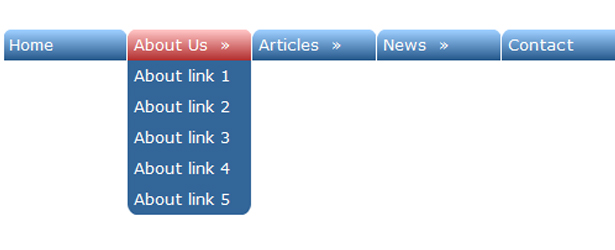
DSL
Stands for "Digital Subscriber Line." It is medium for transferring data over regular phone lines and can be used to connect to the Internet. However, like a cable modem, a DSL circuit is much faster than a regular phone connection, even though the wires it uses are copper like a typical phone line.
An asymmetric DSL (ADSL) connection allows download speeds of up to about 1.5 megabits (not megabytes) per second, and upload speeds of 128 kilobits per second. That is why it is called ADSL and not just DSL (because of the asymmetric speeds). There is also a "Symmetric Digital Subscriber Line" (SDSL) which is similar to ADSL, but allows data transfer speeds of 384 Kilobits per second in both directions. Theoretically, this type of connection allows download speeds of up to 9 megabits per second and upload speeds of up to 640 kilobits per second. The difficult part in establishing an DSL circuit is that it must be configured to connect two specific locations, unlike a regular phone line or cable modem. DSL is often seen as the new, better alternative to the older ISDN standard.
DTD
Stands for "Document Type Definition." A DTD defines the tags and attributes used in an XML or HTML document. Any elements defined in a DTD can be used in these documents, along with the predefined tags and attributes that are part of each markup language.
Document type definitions used for large XML databases can be thousands of lines long and can include many other data types. Fortunately, DTDs can be easily modified in a text editor whenever changes need to be made.
Dual-Core
A dual-core processor is a CPU with two processors or "execution cores" in the same integrated circuit. Each processor has its own cache and controller, which enables it to function as efficiently as a single processor. However, because the two processors are linked together, they can perform operations up to twice as fast as a single processor can.

The Intel Core Duo, the AMD X2, and the dual-core PowerPC G5 are all examples of CPUs that use dual-core technologies. These CPUs each combine two processor cores on a single silicon chip. This is different than a "dual processor" configuration, in which two physically separate CPUs work together. However, some high-end machines, such as the PowerPC G5 Quad, use two separate dual-core processors together, providing up to four times the performance of a single processor.

While a dual-core system has twice the processing power of a single-processor machine, it does not always perform twice as fast. This is because the software running on the machine may not be able to take full advantage or both processors. Some operating systems and programs are optimized for multiprocessing, while others are not. Though programs that have been optimized for multiple processors will run especially fast on dual-core systems, most programs will see at least some benefit from multiple processors as well.

| Web Pages by Students |
ABC of C Language by Shailender Sharma |
Bootable Pen Drive by Avtar Singh |
e-Trash or e-Treasure? by Pallavi Bagga |
Lakshya by Rabina Bagga |
OOPs Concepts by Navjot Kaur |
Fitness First by Ankush Rathore |
Information Systems by Kajal Gupta |
Quiz Contest in C++ by Rajnish Kumar |
Core Java (Tutorial) by Shyena |
C Language Q&A by Anmol Sharma |
HTML 5 Tutorial by Kishan Verma |