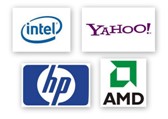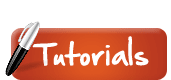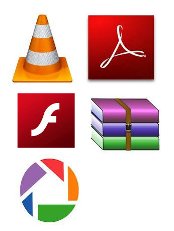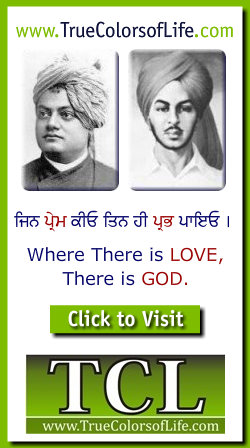

RAID
Stands for "Redundant Array of Independent Disks." RAID is a method of storing data on multiple hard disks. When disks are arranged in a RAID configuration, the computer sees them all as one large disk. However, they operate much more efficiently than a single hard drive. Since the data is spread out over multiple disks, the reading and writing operations can take place on multiple disks at once. This can speed up hard drive access time significantly. Multiple hard drives may not improve hard disk performace as much as multiple processors may enhance the CPU performance, but it is based on a similar logic.
The benefits of RAID come from a technique called "striping," which splits up the stored data among the available drives. The "stripes" of data are usually a couple of megabytes large and are interleaved between the drives. The striping system also increases the mean time between failure (MTBF), when reading data. This allows more data to be read accurately in a short period of time. The benefits of the RAID system are especially noticeable when storing large amounts of data. Therefore, many Web hosting and Internet Service Providers use RAID to store data for their clients.
RAM
Stands for "Random Access Memory," and is pronounced like the male sheep. RAM is made up of small memory chips that form a memory module. These modules are installed in the RAM slots on the motherboard of your computer.
Every time you open a program, it gets loaded from the hard drive into the RAM. This is because reading data from the RAM is much faster than reading data from the hard drive. Running programs from the RAM of the computer allows them to function without any lag time. The more RAM your computer has, the more data can be loaded from the hard drive into the RAM, which can effectively speed up your computer. In fact, adding RAM can be more beneficial to your computer's performance than upgrading the CPU.
To check how much RAM a Windows computer has, open the "System" Control Panel. This can be done by right-clicking "My Computer" and selecting "Properties" To view how much RAM is installed in a Macintosh computer, select "About This Mac" from the Apple Menu.
Raster Graphic
Most images you see on your computer screen are raster graphics. Pictures found on the Web and photos you import from your digital camera are raster graphics. They are made up of grid of pixels, commonly referred to as a bitmap. The larger the image, the more disk space the image file will take up. For example, a 640 x 480 image requires information to be stored for 307,200 pixels, while a 3072 x 2048 image (from a 6.3 Megapixel digital camera) needs to store information for a whopping 6,291,456 pixels.
Since raster graphics need to store so much information, large bitmaps require large file sizes. Fortunately, there are several image compression algorithms that have been developed to help reduce these file sizes. JPEG and GIF are the most common compressed image formats on the Web, but several other types of image compression are available.
Raster graphics can typically be scaled down with no loss of quality, but enlarging a bitmap image causes it to look blocky and "pixelated." For this reason, vector graphics are often used for certain images, such as company logos, which need to be scaled to different sizes.
Raw Data
Raw data is unprocessed computer data. This information may be stored in a file, or may just be a collection of numbers and characters stored on somewhere in the computer's hard disk. For example, information entered into a database is often called raw data. The data can either be entered by a user or generated by the computer itself. Because it has not been processed by the computer in any way, it is considered to be "raw data." To continue the culinary analogy, data that has been processed by the computer is sometimes referred to as "cooked data."
RDRAM
Stands for "Rambus Dynamic Random Access Memory." It is a type of RAM made by Rambus (big surprise) and is the fastest type of computer memory available. Typical SDRAM can transfer data at speeds up to 133 MHz, while standard RDRAM can crank it up over 1 GHz. Though some motherboards can use RDRAM as system memory, it is so fast, most boards cannot fully benefit from the speed. Because of this, RDRAM is typically used for video memory on graphics acclerator cards, for cache memory (located on the CPU), and for system memory in high-performance workstations and servers.
An improvement to RDRAM called Direct Rambus (DRDRAM) allows for even faster data transfer rates. DRDRAM uses a 16-bit bus rather than the 8-bit bus DRAM uses, which means it can handle 8 operations at once and can transfer data at a speeds of 1.6 GHz. Now that's fast.
Real-Time
When an event or function is processed instantaneously, it is said to occur in real-time. To say something takes place in real-time is the same as saying it is happening "live" or "on-the-fly." For example, the graphics in a 3D action game are rendered in real-time by the computer's video card. This means the graphics are updated so quickly, there is no noticeable delay experienced by the user. While some computer systems may be capable of rendering more frames per second than other systems, the graphics are still being processed in real-time.
While video games often require real-time rendering, not all graphics are rendered in real-time. For example, some complex 3D models and animations created for movies are not rendered in real-time, but instead are pre-rendered on a computer system so they can be played back in real-time. As graphics cards get increasingly faster, they are capable of rendering some 3D animations in real-time that previously would need to be pre-rendered.
Real-time also describes the way streaming media is processed. Instead of waiting for a file to completely download, the information is played back as it is downloaded. This allows for news broadcasts, sound clips, and other streaming audio and video data to be played live from the Internet. Thanks to real-time processing, people can access information without having to wait for it. This is an important benefit since these days, anything that takes longer than 5 seconds seems like a long time.
Recursion
Recursion is a process in which a function calls itself as a subroutine. This allows the function to be repeated several times, since it calls itself during its execution. Functions that incorporate recursion are called recursive functions.
Recursion is often seen as an efficient method of programming since it requires the least amount of code to perform the necessary functions. However, recursion must be incorporated carefully, since it can lead to an infinite loop if no condition is met that will terminate the function.
Recycle Bin
The Recycle Bin in used by Windows computers to store deleted items. It temporarily stores files and folders before they are permanently deleted. You can open the Recycle Bin by double-clicking the icon on the Windows desktop. The Recycle Bin window allows you to delete items individually or restore them to their original location. If you want to permanently remove all items in the Recycle Bin, select "Empty the Recycle Bin" in the left sidebar of the window.

Refresh
Refresh is a command that reloads the contents of a window or Web page with the most current data. For example, a window may list files stored within a folder, but may not track their location in real-time. If the files have been moved or deleted since the window was first opened, the folder contents displayed will be inaccurate. By refreshing the window, a current list of files is displayed.
Web browsers include a Refresh command, which reloads the contents of a Web page. This is especially useful for dynamic Web pages, which contain content that changes often. For example, a page may include a stock quote, which is updated every few seconds. By refreshing the page, a user can see the latest quote and track how much the stock continues to drop since he bought it. Web developers may also use the Refresh command to view recently published changes to Web pages.
Since refreshing a window reloads it with new information, the terms "refresh" and "reload" are often used synonymously. In fact, some Web browsers, such as Firefox and Safari use the term "Reload" instead of "Refresh." In Windows, the shortcut key for the Refresh command is typically "F5," while on the Mac, the shortcut is often "Command-R."
The term "Refresh" may also refer to the redrawing process of a computer monitor. This process usually happens many times per second and is called the "refresh rate."
Refresh Rate
Computer monitors often have a "maximum refresh rate" listed in their technical specifications. This number, measured in hertz (Hz), determines how many times the screen is redrawn each second. Typical refresh rates for CRT monitors include 60, 75, and 85 Hz. Some monitors support refresh rates of over 100 Hz.
The higher the refresh rate, the less image flicker you will notice on the screen. Typically a refresh rate of less than 60 Hz will produce noticeable flicker, meaning you can tell the screen is being redrawn instead of seeing a constant image. If the refresh rate is too slow, this flicker can be hard on your eyes and may cause them to tire quickly. As if sitting at a computer for several hours wasn't hard enough!
To avoid flicker, you should set your monitor to use the maximum refresh rate possible. This setting is found in the Monitors control panel in Windows and the Displays system preference in Mac OS X. While 60 Hz is considered a good refresh rate, some people will find that 85 Hz is significantly better.
The maximum refresh rate is determined by three factors: 1) The rate your video card supports, 2) the rate your monitor supports, and 3) the resolution your monitor is set at. Lower resolutions (i.e. 800x600) typically support higher refresh rates than higher resolutions (i.e. 1600x1200).
If you have an LCD monitor, you may not be able to adjust the refresh rate. This is because most LCD monitors come with a standard refresh rate that is well above the "flicker" point. LCD monitors produce less flicker than CRT monitors because the pixels on an LCD screen stay lit longer than CRT monitors before they noticeably fade.
Registry
This is a database used by Microsoft Windows to store configuration information about the software installed on a computer. This information includes things like the desktop background, program settings, and file extension associations.
The Windows registry consists of the following six parts:
HKEY_User - contains the user information for each user of the system.
HKEY_Current_User - has all the preferences for the current user.
HKEY_Current_Configuration - stores settings for the display and printers.
HKEY_Classes_Root - includes file associations and OLE information.
HKEY_Local_Machine - has the settings for the hardware, operating system, and installed applications.
HKEY_Dyn_Data - includes performance data.
When you install a program, it will usually write some data to the computer's registry. If you want to manually edit the registry for some reason, you can use the "regedit.exe" program, which comes with the Windows operating system. However, you should not edit the registry if you don't know what you're doing because it could disable your computer.
Remote Access
Remote access is just what it sounds like -- the ability to access your computer from a remote location. Programs like PC Anywhere (Windows), Remote Access (Mac), and Timbuktu (Windows and Mac) allow users to control remote computers from their local machine. In order for a remote access connection to take place, the local machine must have the remote client software installed and the remote machine must have the remote server software installed. Also, a username and password is almost always required to authenticate the connecting user.
Remote access is more than just being able to connect to a remote machine -- it is the ability to control the machine once the connection has been made. A remote access program can basically transform your local computer into the the remote computer you connect to. This is great for people who sometimes work from home and for server administrators who frequently need to update and make changes on their server machines. Most remote access programs also allow users to transfer files between the local and remote machines, which can save a lot of commuting time. While remote access can be helpful for many people, don't enable it on your machine unless you absolutely need to. It is just one more security concern you will have to deal with.
Remote Desktop
Remote desktop technology makes it possible to view another computer's desktop on your computer. This means you can open folders, move files, and even run programs on the remote computer, right from your own desktop. Both Windows and Macintosh computer support remote desktop connections, though they use different implementations.
Windows XP and Vista both include Remote Desktop as part of the operating system. The Remote Desktop program uses Microsoft Terminal Services and the Remote Desktop Protocol (RDP) to connect to a remote machine. Remote connections can be opened using Windows' Remote Desktop Connection (RDC), which is also referred to as Terminal Services Client (TSC). This program allows users to configure and manage remote connections to other computers. Of course, to connect to another machine, the remote system must be configured to accept incoming RDC connections.
A Windows computer can be configured to accept incoming remote desktop connections by opening the Control Panel and selecting "Performance and Maintenance." Then click the "System" icon and select the "Remote" tab in the System Properties window. Next, check the box that says, "Allow users to connect remotely to this computer." Then click OK. This should enable remote desktop connections to your machine. You can then click "Select Remote Users..." to only provide access to specific users. Of course, if you don't want your computer to be accessed by anyone, leave the "Allow users to connect..." box unchecked.
Mac OS X 10.5 and later includes a feature called Screen Sharing that allows other users to remotely access the computer's desktop. To turn on Screen Sharing, open System Preferences and select the Sharing option. Next, check the "Screen Sharing" check box. You can then add access for specific users in the "Allow access for:" section of the window. If the Mac OS X Screen Sharing option feels a bit limited, you may want to try a program called "Apple Remote Desktop." This program, which is developed by Apple, provides more advanced remote access features and is often used for managing several computers on a network.
Remote User
A "remote user" is how a woman might refer to her husband while he is watching TV. In the computer world, however, a remote user is someone who works on a computer from a remote location. For example, if Bob leaves work and forgets to bring a file with him from his office computer, he might be able to connect to his work machine from his home computer and grab the file. When Bob accesses his office computer from home, he is considered a remote user.
Of course, Bob does not want anyone to be able to access his computer remotely. So, he would most likely need to enter a username and password in order to connect to his office machine. Programs like Timbuktu and PC Anywhere allow users to not only connect to their computers remotely, but actually display the interface of the remote machine on their local computer. Unix-based systems such as Mac OS X and Linux allow users to control the computers remotely using the text-based "Terminal" interface. Remote connections can be made over a local network, a direct phone connection, or over the Internet. Of course, the slower the connection, the slower the response time will be from the remote computer.
Repeater
A repeater is an electronic device that relays a transmitted signal. It receives a signal on a specific frequency, then amplifies and rebroadcasts it. By amplifying the signal, a repeater increases the transmission range of the original signal.
Repeaters have many applications, but in computing they are most commonly used in wireless networks. For example, a Wi-Fi network in a large home may benefit from using one or more repeaters to relay the signal to different areas of the house. Homes that have brick walls or cement floors may also benefit from having a repeater relay the signal around the obstacle. Businesses often use a series of repeaters to create a single wireless network within a large building.
While repeaters all serve the same purpose, they come in many forms. Some wireless devices, often called "range extenders" are designed to be used specifically as repeaters. Other devices, such as hubs, switches, and routers can all be configured as repeaters using a software utility or web interface that controls the wireless device.
Important: Since repeaters only relay an incoming signal, using a router as a repeater does not make use of its signal routing capability. Therefore, it make more sense to use a range extender as a repeater if possible.
Resolution
This term can describe either how many pixels a monitor can display or how fine a printer can print.
1. Monitors. A small monitor may have a resolution or 640 x 480, which means there are 640 pixels horizontally across the screen and 480 pixels vertically. Some other common monitor resolutions are 800 x 600, 1,024 x 768, and 1,280 x 1,024. The higher the resolution, the more that can be displayed on the screen.
2. Printers. Printer resolution measures how fine a printer can print. This measurement is known as dots per inch, or "dpi." The greater the dpi, the better the image clarity. Scanner resolution is also measured in dpi.
RFID
RFID is short for "Radio-Frequency Identification." RFID tags are small integrated circuits that can be scanned with a radio transmitter. This means they can be simply passed into the range of the transmitter rather needing to be swiped or scanned directly, like a credit card or UPC label. RFID tags have many applications, including inventory tracking, retail loss prevention, electronic toll booth payments, and keyless entry.
Example: "RFID tags are often placed inside the retail packaging of small electronic devices."
RGB
Stands for "Red Green Blue." It refers to the three hues of light (red, green, and blue, for those of you that are a little slow), that can mix together to form any color. When the highest intensity of each color is mixed together, white light is created. When each hue is set to zero intensity, the result is black. TVs and computer monitors use RGB to create the colorful images you see on the screen. In print, however, the 4 colors -- cyan, yellow, magenta, and black (CYMK) -- are used to create color images.
Rich Text
Rich text is more exciting than plain text. It supports text formatting, such as bold, italics, and underlining, as well as different fonts, font sizes, and colored text. Rich text documents can also include page formatting options, such as custom page margins, line spacing, and tab widths.
Most word processors, such as Microsoft Word, Lotus Word Pro, and AppleWorks, create rich text documents. However, if you save a document in a program's native format, it may only open with the program that created it. For example, Lotus Word Pro will not be able to open an AppleWorks text document, even though both programs are text editors. This is because each program uses its own method of formatting and creating text files.
The good news is, most word processors allow you to save rich text documents in the generic Rich Text Format. This file format, which uses the .RTF extension keeps most, if not all the text formatting. However, because it is a standard format, it can be opened by just about any word processing program and even most basic text editors.
RISC
Stands for "Reduced Instruction Set Computing,"and is pronounced "risk." It is arguably the fastest and most effiecient microprocessor technology available today. The RISC architechture is an improvement upon the CISC (Complex Instruction Set Computing) architecture used in the original Intel Pentium chips. In 1974, John Cocke of IBM Research was working on making a faster version of the CISC chip and came up with a design that significantly reduced the number of instructions need for performing computations. The new design was not only faster than the CISC architecture, but the chips were also smaller and less expensive to manufacture. Motorola's PowerPC chips (such as the G4 in Power Macs) are the most widely used RISC-based chips. Intel has slowly been integrating RISC technology into its chips, but they still are mostly CISC-based.
ROM
Stands for "Read-Only Memory." Please do not confuse this term with RAM or a hard drive, as many people already do. ROM is memory containing hardwired instructions that the computer uses when it boots up, before the system software loads. In PCs, the instructions are read from a small program in the ROM, called the BIOS (Basic Input/Output System).
Root
Root, or the "root node," refers to the top level of a file system. Since file systems are organized by directories, the root node is also called the root directory. You can imagine the root directory as the top of an upside down tree, with folders and files spanning beneath it.
Root is also the name of the "root user," which is user account that has administrative privileges on a computer system. Unlike other users, the root user can access any file or folder on a the main hard disk. For this reason, the root user of a Unix system is often responsible for performing system updates and account modifications.
Example: "On a Unix system, system files can only be accessed by the root user."
Rootkit
A rootkit is not a collection of tree roots, as you might be picturing in your head. Instead, a rootkit is a group of software programs and files designed to gain unauthorized root access to a computer. Root access gives a user full administrative privileges, which includes installing software, running programs, and moving and deleting files. Additionally, rootkits often run scripts designed to hide the unauthorized activity. Therefore, hackers often use rootkits as the first step when attempting to compromise a computer system.
Since root access gives a user full control over a computer, a successful rootkit attack is considered a major security breach. Fortunately, most modern operating systems and applications include security features that prevent rootkit access. Still, it is smart to install at least one security utility, such as an antivirus or anti-spyware program, on your computer. This will help monitor your system for unusual activity and flag unauthorized access attempts.
Example: "The hacker used a rootkit when attempting to gain root access to the computer."
Router
This is a hardware device that routes data (hence the name) from a local area network (LAN) to another network connection. A router acts like a coin sorting machine, allowing only authorized machines to connect to other computer systems. Most routers also keep log files about the local network activity.
RPM
Stands for "Revenue Per 1,000 Impressions." RPM is similar to CPM, but measures the revenue from 1,000 ads impressions instead of the cost of the ads. Therefore, while CPM is typically measured by advertisers, RPM is monitored by publishers.
For example, a publisher has a website that gets 5,000 page views each day. If the advertisements on the website generate a total of $25.00 of daily revenue, the website has an RPM of $5.00 ($25 ? 5). Web publishers use RPM as a way of measuring how effective advertisements are at generating revenue. If certain advertisements generate a low RPM, publishers will likely switch to different ads that provide higher RPM rates and higher revenue. RPM is not only used in online advertising, but is measured in several other types of advertising mediums as well.
Though it somewhat confusing, RPM and CPM are often interchangeably. While CPM stands for "Cost Per 1,000 Impressions," it is commonly used synonymously with RPM to describe the average revenue from the publisher's perspective.
RTF
Stands for "Rich Text Format." RTF is a file format standardized by Microsoft for creating formatted text files. Unlike a basic text file, an RTF file can include information such as text style, size, and color. The nice thing about the RTF format is that it is a universal format, meaning it can be read by nearly all word processors.

| Web Pages by Students |
ABC of C Language by Shailender Sharma |
Bootable Pen Drive by Avtar Singh |
e-Trash or e-Treasure? by Pallavi Bagga |
Lakshya by Rabina Bagga |
OOPs Concepts by Navjot Kaur |
Fitness First by Ankush Rathore |
Information Systems by Kajal Gupta |
Quiz Contest in C++ by Rajnish Kumar |
Core Java (Tutorial) by Shyena |
C Language Q&A by Anmol Sharma |
HTML 5 Tutorial by Kishan Verma |