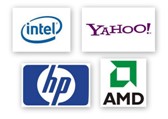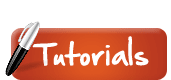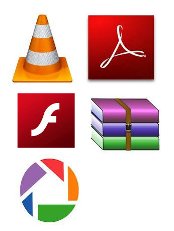The memory of a microcomputer is where programs and data are stored when they are currently in active use. We will cover different kinds of memory your microcomputer contains:
1. RAM
2. ROM
3. CMOS
RAM is the main memory space of your computer. The term RAM means Random Access Memory, and it comes from the early days of computers when mainframes had two types of memory: Random access, in which any bit of memory could be addressed at any moment; and Sequential memory (such as data stored on tape) where bits could only be accessed in a certain order. All of the memory in your computer is random access, so don’t worry about sequential memory.
The RAM is the workspace of your computer. If your computer has more RAM, it can open more and larger programs and documents simultaneously. It’s like you having a large worktable to spread work papers out on instead of a tiny desk. The documents you are currently editing (and the programs your computer is using to let you do it) are stored in the RAM.
RAM consists of banks of microchip transistors that are either on or off (representing a 1 or a zero). RAM chips need constant power to remember what is stored in them; a power interruption of even a fraction of a second (perhaps caused by nearby lightning) can cause the RAM to lose its contents. For this reason, RAM is said to be volatile (from “easily evaporated”) and this is why it is important to save your work often to a more permanent storage such as a hard disk.

The specific type of RAM used by your computer could be SDRAM (synchronous dynamic RAM), or RDRAM (Rambus dynamic RAM), or DDR SDRAM (Double-data-rate SDRAM)—but don’t worry about the details. Just be sure to get the proper kind for your system when you purchase more RAM.
RAM is usually installed into sockets on the motherboard as DIMMs (Dual Inline Memory Module), small circuit boards that hold the RAM chips. You can even install more RAM into your computer, but you must take precautions not to allow static electricity to damage the RAM or motherboard. The architecture of a given motherboard will limit the amount of extra RAM you can add.
RAM size is measured in bytes, kilobytes, megabytes, etc., as discussed in the section on binary numbers. A typical computer in 2004 might have 512 MB of RAM installed.
ROM
Microcomputers also have some ROM (Read Only Memory) on the motherboard. ROM does not need power to remember its contents, so this is where a computer stores the programs that are needed to start up (boot up) the computer system. (The instructions can’t be stored in RAM, since RAM loses its contents when the computer is off; and they can’t be kept on the hard disk, since just reading data from a hard disk requires programs.)
When the computer is first turned on, the program stored in the ROM is feed to the processor. This initial program checks to see that everything is in order and looks for storage devices on which it can locate a copy of the operating system; it then loads the first part of the OS into RAM, then hands control over to that program to finish the boot process.

The startup instructions stored on ROM in a PC are part of the BIOS (Basic Input Output System). The BIOS also contains the low-level interface code needed to access the drives, keyboard, and produce simple display output.
Note that what we call “ROM” is in most cases nowadays stored on an EEPROM chip (Electrically Erasable Programmable ROM). The motherboard includes special circuitry that allows the “permanent” contents of the chip to be updated if needed, but this is rarely done (EEPROM can only be re-written a limited number of times—but that limit may be 10,000 times).
Virtual Memory
The amount of RAM limits how large and how many programs and data files you can have open at once. You normally couldn’t simultaneously open a two programs that each require 70 MB of RAM on a computer that has only 128 MB of RAM.
However, modern operating systems use virtual memory to get around this roadblock. If everything won’t fit into RAM at once, the OS can automatically swap out currently unused data to the hard disk, and swap in whatever data are needed. But this comes at a price! Hard disks (mechanical devices) are much slower than RAM (electronic storage), so your computer will run much slower if using virtual memory. If you run into this, it’s best to just buy more RAM.
CMOS
The “CMOS memory” of a computer is a small amount of “semi-permanent” storage where changeable data can be stored that needs to remain available while the computer is turned off. A small battery on the motherboard keeps the CMOS ‘alive’ when power is off.
The CMOS memory (called PRAM, or “Parameter RAM” on the Macintosh) can store such information such as what hard drive or copy of the OS you want to boot from, what are your default monitor settings, etc. The BIOS picks up this information and uses it during boot up. The CMOS memory can also hold the time and date so that your computer remembers this even when power its has been off. If your computer can’t remember the proper time, or can’t remember system settings when it’s off, the small battery may need to be replaced.
Note that I used the term “CMOS memory” in quotes. CMOS (pronounced ‘See-Moss’) is a type of transistor memory that requires very little power to store data, so this type of chip was used in the early days for storing semi-permanent data. However, almost ALL of the chips in your computer nowadays (such as the RAM) uses CMOS technology, and (irony) the “CMOS semi-permanent memory” in many modern PCs is NOT stored on CMOS chips, but may use flash memory (a kind of EEPROM). But the terms “CMOS memory” and “the CMOS” are still used to refer to the semi-permanent memory.

| Hardware |
| Input Devices |
| Output Devices |
| Motherboard |
| Memory |
| Storage Devices |
| Web Pages by Students |
ABC of C Language by Shailender Sharma |
Bootable Pen Drive by Avtar Singh |
e-Trash or e-Treasure? by Pallavi Bagga |
Lakshya by Rabina Bagga |
OOPs Concepts by Navjot Kaur |
Fitness First by Ankush Rathore |
Information Systems by Kajal Gupta |
Quiz Contest in C++ by Rajnish Kumar |
Core Java (Tutorial) by Shyena |
C Language Q&A by Anmol Sharma |
HTML 5 Tutorial by Kishan Verma |